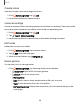User Manual
Table Of Contents
- Samsung Galaxy S21 5G | Galaxy S21+ 5G | Galaxy S21 Ultra 5G User manual
- Contents
- Getting started
- Galaxy S21 5G
- Galaxy S21+ 5G
- Galaxy S21 Ultra 5G
- Set up your device
- Start using your device
- Turn on your device
- Use the Setup Wizard
- Bring data from an old device
- Lock or unlock your device
- Side key settings
- Accounts
- Set up voicemail
- Navigation
- Navigation bar
- Customize your home screen
- S Pen
- Bixby
- Modes and Routines
- Digital wellbeing and parental controls
- Always On Display
- Biometric security
- Multi window
- Edge panels
- Enter text
- Camera and Gallery
- Apps
- Settings
- Access Settings
- Connections
- Sounds and vibration
- Notifications
- Display
- Dark mode
- Screen brightness
- Motion smoothness
- Eye comfort shield
- Screen mode
- Font size and style
- Screen zoom
- Screen resolution
- Full screen apps
- Camera cutout
- Screen timeout
- Accidental touch protection
- Touch sensitivity
- Show charging information
- Screen saver
- Lift to wake
- Double tap to turn on screen
- Double tap to turn off screen
- Keep screen on while viewing
- One‑handed mode
- Lock screen and security
- Screen lock types
- Find My Mobile
- Google Play Protect
- Security update
- Permission manager
- Controls and alerts
- Samsung Privacy
- Google Privacy
- Samsung Pass
- Secure Folder
- Private Share
- Samsung Blockchain Keystore
- Install unknown apps
- Password for factory data reset
- View passwords
- Device administration
- Credential storage
- Advanced security settings
- Location
- Accounts
- Device maintenance
- Accessibility
- Other settings
- Learn more
- Legal information
Apps
Speed dial
You can assign a shortcut number to a contact for speed dialing their default number.
1.
From
Phone, tap Keypad > More options > Speed dial numbers. The Speed
dial numbers screen displays the reserved speed dial numbers.
2. Tap an unassigned number.
•
Tap
Menu to select a different Speed dial number than the next one in
sequence.
•
Number 1 is reserved for Voicemail.
3.
Type in a name or number, or tap
Add from Contacts to assign a contact to
the number.
•
The selected contact is displayed in the Speed dial number box.
Make a call with Speed dial
You can make a call using Speed dial.
◌
From Phone, touch and hold the Speed dial number.
•
If the Speed dial number is more than one digit long, enter the first digits, and
then hold the last digit.
Remove a Speed dial number
You can remove an assigned Speed dial number.
1.
From
Phone, tap More options > Speed dial numbers.
2.
Tap
Delete by the contact you want to remove from Speed dial.
Emergency calls
You can dial the emergency telephone number in your region regardless of the
phone’s service status. If your phone is not activated, you can only make an
emergency call.
1.
From
Phone, enter the emergency telephone number (911 in North America)
and tap Call.
2. Complete your call. During this type of call, you have access to most in-call
features.
93