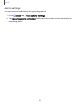User Manual
Table Of Contents
- Samsung Galaxy S21 5G | Galaxy S21+ 5G | Galaxy S21 Ultra 5G User manual
- Contents
- Getting started
- Galaxy S21 5G
- Galaxy S21+ 5G
- Galaxy S21 Ultra 5G
- Set up your device
- Start using your device
- Turn on your device
- Use the Setup Wizard
- Bring data from an old device
- Lock or unlock your device
- Side key settings
- Accounts
- Set up voicemail
- Navigation
- Navigation bar
- Customize your home screen
- S Pen
- Bixby
- Modes and Routines
- Digital wellbeing and parental controls
- Always On Display
- Biometric security
- Multi window
- Edge panels
- Enter text
- Camera and Gallery
- Apps
- Settings
- Access Settings
- Connections
- Sounds and vibration
- Notifications
- Display
- Dark mode
- Screen brightness
- Motion smoothness
- Eye comfort shield
- Screen mode
- Font size and style
- Screen zoom
- Screen resolution
- Full screen apps
- Camera cutout
- Screen timeout
- Accidental touch protection
- Touch sensitivity
- Show charging information
- Screen saver
- Lift to wake
- Double tap to turn on screen
- Double tap to turn off screen
- Keep screen on while viewing
- One‑handed mode
- Lock screen and security
- Screen lock types
- Find My Mobile
- Google Play Protect
- Security update
- Permission manager
- Controls and alerts
- Samsung Privacy
- Google Privacy
- Samsung Pass
- Secure Folder
- Private Share
- Samsung Blockchain Keystore
- Install unknown apps
- Password for factory data reset
- View passwords
- Device administration
- Credential storage
- Advanced security settings
- Location
- Accounts
- Device maintenance
- Accessibility
- Other settings
- Learn more
- Legal information
Apps
Samsung Members
Get more and do more from your Galaxy device. Enjoy DIY support tools and exclusive
experiences and content — for Samsung members only. Samsung Members may be
preloaded on your device, or you can download and install it from Galaxy Store or the
Google Play store.
Samsung Wallet
Samsung Wallet lets you make payments with your device. It is accepted almost
anywhere you can swipe or tap your credit card. A Samsung account is required.
Smart Switch
Use Smart Switch to transfer contacts, photos, and other content from your old
device. For more information, see Bring data from an old device.
SmartThings
SmartThings allows you to control, automate, and monitor your home environment
through a mobile device to fit your specific needs. You can use the app to connect
multiple devices at once or one device at a time. Check the status of your devices by
looking at the dashboard.
NOTE Non-Samsung connected device errors or defects are not covered by the
Samsung warranty; contact the non-Samsung device manufacturer for support.
Tips
View tips and techniques as well as the user manual for your device.
64