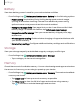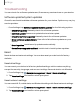User Manual
Table Of Contents
- Samsung Galaxy S21 5G | Galaxy S21+ 5G | Galaxy S21 Ultra 5G User manual
- Contents
- Getting started
- Galaxy S21 5G
- Galaxy S21+ 5G
- Galaxy S21 Ultra 5G
- Set up your device
- Start using your device
- Turn on your device
- Use the Setup Wizard
- Bring data from an old device
- Lock or unlock your device
- Side key settings
- Accounts
- Set up voicemail
- Navigation
- Navigation bar
- Customize your home screen
- S Pen
- Bixby
- Modes and Routines
- Digital wellbeing and parental controls
- Always On Display
- Biometric security
- Multi window
- Edge panels
- Enter text
- Camera and Gallery
- Apps
- Settings
- Access Settings
- Connections
- Sounds and vibration
- Notifications
- Display
- Dark mode
- Screen brightness
- Motion smoothness
- Eye comfort shield
- Screen mode
- Font size and style
- Screen zoom
- Screen resolution
- Full screen apps
- Camera cutout
- Screen timeout
- Accidental touch protection
- Touch sensitivity
- Show charging information
- Screen saver
- Lift to wake
- Double tap to turn on screen
- Double tap to turn off screen
- Keep screen on while viewing
- One‑handed mode
- Lock screen and security
- Screen lock types
- Find My Mobile
- Google Play Protect
- Security update
- Permission manager
- Controls and alerts
- Samsung Privacy
- Google Privacy
- Samsung Pass
- Secure Folder
- Private Share
- Samsung Blockchain Keystore
- Install unknown apps
- Password for factory data reset
- View passwords
- Device administration
- Credential storage
- Advanced security settings
- Location
- Accounts
- Device maintenance
- Accessibility
- Other settings
- Learn more
- Legal information
Settings
Language and input
Configure your device’s language and input settings.
Change the device language
You can add languages to your list and organize them according to preference. If an
app does not support your default language, then it will move to the next supported
language in your list.
1.
From Settings, tap
General management > Language.
2.
Tap
Add language, and select a language from the list.
3. Tap Set as default to change the device language.
•
To switch to another language on the list, tap the desired language, and then
tap Apply.
App languages
Choose which language each app uses by default.
1.
From Settings, tap
General management > App languages.
2. Tap an app to change the default language.
Text-to-speech
Configure your Text-to-Speech (TTS) options. TTS is used for various accessibility
features, such as Voice Assistant.
◌
From Settings, tap General management > Text-to-speech for options:
•
Preferred engine: Choose either the Samsung or Google Text-to-speech
engine. Tap Settings for options.
•
Language: Set the default speech language.
•
Speech rate: Set the speed at which the text is spoken.
•
Pitch: Set the pitch of the speech.
•
Play: Tap to play a short demonstration of speech synthesis.
•
Reset: Reset the speech rate and pitch.
146