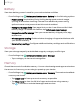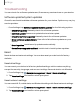User Manual
Table Of Contents
- Samsung Galaxy S21 5G | Galaxy S21+ 5G | Galaxy S21 Ultra 5G User manual
- Contents
- Getting started
- Galaxy S21 5G
- Galaxy S21+ 5G
- Galaxy S21 Ultra 5G
- Set up your device
- Start using your device
- Turn on your device
- Use the Setup Wizard
- Bring data from an old device
- Lock or unlock your device
- Side key settings
- Accounts
- Set up voicemail
- Navigation
- Navigation bar
- Customize your home screen
- S Pen
- Bixby
- Modes and Routines
- Digital wellbeing and parental controls
- Always On Display
- Biometric security
- Multi window
- Edge panels
- Enter text
- Camera and Gallery
- Apps
- Settings
- Access Settings
- Connections
- Sounds and vibration
- Notifications
- Display
- Dark mode
- Screen brightness
- Motion smoothness
- Eye comfort shield
- Screen mode
- Font size and style
- Screen zoom
- Screen resolution
- Full screen apps
- Camera cutout
- Screen timeout
- Accidental touch protection
- Touch sensitivity
- Show charging information
- Screen saver
- Lift to wake
- Double tap to turn on screen
- Double tap to turn off screen
- Keep screen on while viewing
- One‑handed mode
- Lock screen and security
- Screen lock types
- Find My Mobile
- Google Play Protect
- Security update
- Permission manager
- Controls and alerts
- Samsung Privacy
- Google Privacy
- Samsung Pass
- Secure Folder
- Private Share
- Samsung Blockchain Keystore
- Install unknown apps
- Password for factory data reset
- View passwords
- Device administration
- Credential storage
- Advanced security settings
- Location
- Accounts
- Device maintenance
- Accessibility
- Other settings
- Learn more
- Legal information
Settings
Battery
View how battery power is used for your various device activities.
◌
From Settings, tap Battery and device care > Battery for the following options:
•
Power saving: Save battery life by limiting background network usage,
syncing, and location checking. Choose from additional power saving
options to save more power when this mode is enabled.
•
Background usage limits: View apps that you don’t use often and limit their
battery usage. To disable this feature, tap Put unused apps to sleep.
•
Usage since last full charge: View your recent battery usage by time, app,
and service.
•
Wireless power sharing: Enable wireless charging of supported devices with
your device’s battery.
•
More battery settings: Configure additional battery settings and notifications.
Storage
View your storage capacity and detailed usage by category and file type.
◌
From Settings, tap Battery and device care > Storage.
•
Tap a category to view and manage files.
Memory
Check the amount of available memory. You can close background apps and reduce
the amount of memory you are using to speed up your device.
◌
From Settings, tap Battery and device care > Memory. The used and available
memory are shown.
•
Tap Clean now to free up as much memory as possible.
•
Tap View more to view the full list of apps and services using memory.
Tap
to include or exclude these apps and services.
144