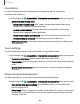User Manual
Table Of Contents
- Samsung Galaxy S21|S21+|S21 Ultra 5G User Manual
- Contents
- Getting started
- Galaxy S21 5G
- Galaxy S21+ 5G
- Galaxy S21 Ultra 5G
- Set up your device
- Start using your device
- Turn on your device
- Use the Setup Wizard
- Bring data from an old device
- Lock or unlock your device
- Side key settings
- Accounts
- Set up voicemail
- Navigation
- Navigation bar
- Customize your home screen
- S Pen
- Bixby
- Digital wellbeing and parental controls
- Always On Display
- Biometric security
- Mobile continuity
- Multi window
- Edge panels
- Enter text
- Emergency mode
- Camera and Gallery
- Apps
- Settings
- Access Settings
- Connections
- Sounds and vibration
- Notifications
- Display
- Dark mode
- Screen brightness
- Motion smoothness
- Eye comfort shield
- Screen mode
- Font size and style
- Screen zoom
- Screen resolution
- Full screen apps
- Screen timeout
- Accidental touch protection
- Touch sensitivity
- Show charging information
- Screen saver
- Lift to wake
- Double tap to turn on screen
- Double tap to turn off screen
- Keep screen on while viewing
- One‑handed mode
- Lock screen and security
- Screen lock types
- Google Play Protect
- Security update
- Find My Mobile
- Find My Device
- Samsung Pass
- Secure Folder
- Private Share
- Samsung Blockchain Keystore
- Install unknown apps
- Password for factory data reset
- Set up SIM card lock
- View passwords
- Device administration
- Credential storage
- Advanced security settings
- Permission manager
- Controls and alerts
- Samsung Privacy
- Google Privacy
- Location
- Accounts
- Device maintenance
- Accessibility
- Other settings
- Learn more
- Legal information
Installed apps
You can install additional assistance services for your device.
◌
From Settings, tap Accessibility > Installed apps.
NOTEAdditional accessibility services are listed and configured here after they
are installed.
About Accessibility
Legal and license information about the current Accessibility software is available in
Settings.
◌
From Settings, tap Accessibility > About Accessibility. The following information
is available:
•
Version:View the current Accessibility software version.
•
Open source licenses:View information for the open source licenses used for
Accessibility.
Contact us
If you have any questions or problems while using your device contact Samsung
support through Samsung Members. Access community forums, error reports,
remote support and more (if supported by your carrier).
◌
From Settings, tap Accessibility > Contact us.
Other settings
Configure features on your device that make it easier to use.
Tips and help | Android Auto| Dual Messenger | Medical info| Quick Share | Labs | About
phone
Tips and help
View tips and techniques as well as the user manual for your device.
◌
From Settings, tap Tips and help.
166
Settings