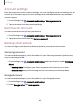User Manual
Table Of Contents
- Samsung Galaxy S21 5G | Galaxy S21+ 5G | Galaxy S21 Ultra 5G User manual
- Contents
- Getting started
- Galaxy S21 5G
- Galaxy S21+ 5G
- Galaxy S21 Ultra 5G
- Set up your device
- Start using your device
- Turn on your device
- Use the Setup Wizard
- Bring data from an old device
- Lock or unlock your device
- Side key settings
- Accounts
- Set up voicemail
- Navigation
- Navigation bar
- Customize your home screen
- S Pen
- Bixby
- Modes and Routines
- Digital wellbeing and parental controls
- Always On Display
- Biometric security
- Multi window
- Edge panels
- Enter text
- Camera and Gallery
- Apps
- Settings
- Access Settings
- Connections
- Sounds and vibration
- Notifications
- Display
- Dark mode
- Screen brightness
- Motion smoothness
- Eye comfort shield
- Screen mode
- Font size and style
- Screen zoom
- Screen resolution
- Full screen apps
- Camera cutout
- Screen timeout
- Accidental touch protection
- Touch sensitivity
- Show charging information
- Screen saver
- Lift to wake
- Double tap to turn on screen
- Double tap to turn off screen
- Keep screen on while viewing
- One‑handed mode
- Lock screen and security
- Screen lock types
- Find My Mobile
- Google Play Protect
- Security update
- Permission manager
- Controls and alerts
- Samsung Privacy
- Google Privacy
- Samsung Pass
- Secure Folder
- Private Share
- Samsung Blockchain Keystore
- Install unknown apps
- Password for factory data reset
- View passwords
- Device administration
- Credential storage
- Advanced security settings
- Location
- Accounts
- Device maintenance
- Accessibility
- Other settings
- Learn more
- Legal information
•
Tap Apps not used recently to view apps and services that are included in this
group. Tap to include or exclude these apps and services.
•
Tap Excluded apps to view a list of apps that have been excluded.
Tap Add apps to choose apps to exclude from memory usage
checks.
•
Tap RAM Plus to select how much internal storage to use as virtual
memory to improve app performance.
Advanced device care options
Other Device care features are available in the Advanced menu.
◌
From Settings, tap Battery and device care. The following options are
available:
•
Search: Find panels that are either installed or available to install.
•
Care report: View information about the restart history and charging and
temperature tips.
•
More options:
–
Add to Apps screen: Display the icon for Device care on the Apps screen.
–
Contact us: Contact Samsung support through Samsung members.
–
About Device care: View version and license information about the Device
care feature.
•
Auto optimization: Automatically restart when needed to keep it in the best
condition.
•
Software update:Check for software updates.
•
Diagnostics: View the status of you touch screen, sensors, charging, and
more.
•
Maintenance mode:Turn on Maintenance mode to protect your privacy
while someone else is using your phone, such as when it is being repaired.
145
Settings