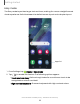User Manual
Table Of Contents
- Samsung Galaxy S21 FE 5G User Guide
- Contents
- Getting started
- Galaxy S21 FE
- Set up your device
- Start using your device
- Turn on your device
- Use the Setup Wizard
- Bring data from an old device
- Lock or unlock your device
- Side button settings
- Accounts
- Set up voicemail
- Navigation
- Navigation bar
- Customize your home screen
- Bixby
- Modes and Routines
- Digital wellbeing and parental controls
- Always On Display
- Biometric security
- Multi window
- Edge panels
- Enter text
- Camera and Gallery
- Apps
- Settings
- Access Settings
- Connections
- Sounds and vibration
- Notifications
- Display
- Dark mode
- Screen brightness
- Motion smoothness
- Eye comfort shield
- Screen mode
- Font size and style
- Screen zoom
- Full screen apps
- Camera cutout
- Screen timeout
- Accidental touch protection
- Touch sensitivity
- Show charging information
- Screen saver
- Lift to wake
- Double tap to turn on screen
- Double tap to turn off screen
- One‑handed mode
- Lock screen and security
- Accounts
- Device maintenance
- Accessibility
- Other settings
- Learn more
- Legal information
Status bar
The Status bar provides device information on the right side and notification alerts on
the left.
Status icons
Battery full Charging Mute Vibrate
Airplane mode Bluetooth active Location active Alarm
Notification icons
Missed calls Call in progress New message Voicemail
New email Download Upload App update
Configure display options for the Status bar.
TIPFrom Settings, tap Notifications > Advanced settings to configure settings
for Status bar notifications.
24
Getting started