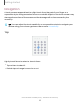User Manual
Table Of Contents
- Samsung Galaxy S21 FE 5G User Guide
- Contents
- Getting started
- Galaxy S21 FE
- Set up your device
- Start using your device
- Turn on your device
- Use the Setup Wizard
- Bring data from an old device
- Lock or unlock your device
- Side button settings
- Accounts
- Set up voicemail
- Navigation
- Navigation bar
- Customize your home screen
- Bixby
- Modes and Routines
- Digital wellbeing and parental controls
- Always On Display
- Biometric security
- Multi window
- Edge panels
- Enter text
- Camera and Gallery
- Apps
- Settings
- Access Settings
- Connections
- Sounds and vibration
- Notifications
- Display
- Dark mode
- Screen brightness
- Motion smoothness
- Eye comfort shield
- Screen mode
- Font size and style
- Screen zoom
- Full screen apps
- Camera cutout
- Screen timeout
- Accidental touch protection
- Touch sensitivity
- Show charging information
- Screen saver
- Lift to wake
- Double tap to turn on screen
- Double tap to turn off screen
- One‑handed mode
- Lock screen and security
- Accounts
- Device maintenance
- Accessibility
- Other settings
- Learn more
- Legal information
Navigation
A touch screen responds best to a light touch from the pad of your finger or a
capacitive stylus. Using excessive force or a metallic object on the touch screen may
damage the surface of the screen and the damage will not be covered by the
warranty.
TIPYou can adjust the touch sensitivity or use special controls to navigate your
device using your voice or gestures. Learn more: Accessibility
Tap
Lightly touch items to select or launch them.
l
Tap an item to select it.
l
Double-tap an image to zoom in or out.
Getting started
15
Devices and software are constantly evolving — illustrations are for reference only.