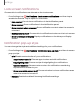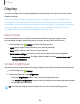User Manual
Table Of Contents
- Samsung Galaxy S21 FE 5G User manual
- Contents
- Getting started
- Galaxy S21 FE
- Set up your device
- Start using your device
- Turn on your device
- Use the Setup Wizard
- Bring data from an old device
- Lock or unlock your device
- Side key settings
- Accounts
- Set up voicemail
- Navigation
- Navigation bar
- Customize your home screen
- Bixby
- Modes and Routines
- Digital wellbeing and parental controls
- Always On Display
- Biometric security
- Multi window
- Edge panels
- Enter text
- Camera and Gallery
- Apps
- Settings
- Access Settings
- Connections
- Sounds and vibration
- Notifications
- Display
- Dark mode
- Screen brightness
- Motion smoothness
- Eye comfort shield
- Screen mode
- Font size and style
- Screen zoom
- Full screen apps
- Camera cutout
- Screen timeout
- Accidental touch protection
- Touch sensitivity
- Show charging information
- Screen saver
- Lift to wake
- Double tap to turn on screen
- Double tap to turn off screen
- Keep screen on while viewing
- One‑handed mode
- Lock screen and security
- Screen lock types
- Find My Mobile
- Google Play Protect
- Security update
- Permission manager
- Controls and alerts
- Samsung Privacy
- Google Privacy
- Samsung Pass
- Secure Folder
- Private Share
- Samsung Blockchain Keystore
- Install unknown apps
- Password for factory data reset
- Set up SIM card lock
- View passwords
- Device administration
- Credential storage
- Advanced security settings
- Location
- Accounts
- Device maintenance
- Accessibility
- Other settings
- Learn more
- Legal information
Motion smoothness
Get smoother scrolling and more realistic animations by increasing the screen’s
refresh rate.
1.
From Settings, tap Display > Motion smoothness.
2. Tap an option, and then tap Apply.
Eye comfort shield
This feature may help you sleep better and reduce eye strain. You can set a schedule
to automatically turn this feature on and off.
1.
From Settings, tap Display > Eye comfort shield, and then tap to enable
this feature.
2. Tap an option to customize:
•
Adaptive to automatically adjust your screen’s color temperature based on
your usage patterns and the time of day.
•
Custom to set a schedule for when Eye comfort shield should be enabled.
–
Tap Set schedule and choose Always on, Sunset to sunrise, or Custom.
–
Drag the Color temperature slider to set the opacity of the filter.
Screen mode
Your device has several screen mode options which adjust the screen quality for
different situations. You can select the mode according to your preference.
1.
From Settings, tap Display > Screen mode.
2. Tap an option to set a different screen mode.
•
Drag the slider to adjust the white balance.
•
Tap Advanced settings to manually change the RGB values.
125
Settings