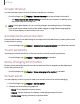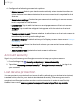User Manual
Table Of Contents
- Samsung Galaxy S21 FE 5G User Guide
- Contents
- Getting started
- Galaxy S21 FE
- Set up your device
- Start using your device
- Turn on your device
- Use the Setup Wizard
- Bring data from an old device
- Lock or unlock your device
- Side button settings
- Accounts
- Set up voicemail
- Navigation
- Navigation bar
- Customize your home screen
- Bixby
- Modes and Routines
- Digital wellbeing and parental controls
- Always On Display
- Biometric security
- Multi window
- Edge panels
- Enter text
- Camera and Gallery
- Apps
- Settings
- Access Settings
- Connections
- Sounds and vibration
- Notifications
- Display
- Dark mode
- Screen brightness
- Motion smoothness
- Eye comfort shield
- Screen mode
- Font size and style
- Screen zoom
- Full screen apps
- Camera cutout
- Screen timeout
- Accidental touch protection
- Touch sensitivity
- Show charging information
- Screen saver
- Lift to wake
- Double tap to turn on screen
- Double tap to turn off screen
- One‑handed mode
- Lock screen and security
- Accounts
- Device maintenance
- Accessibility
- Other settings
- Learn more
- Legal information
Lock screen and security
You can secure your device and protect your data by setting a screen lock.
Screen lock types| Account security | Lost device protection| Google Play Protect|
Security update | Auto blocker | More security settings | Permissions used in the last 24
hours | Permission manager| Additional privacy controls | Samsung Privacy| Google
Privacy| Location
Screen lock types
You can choose from the following screen lock types that offer high, medium, or no
security: Swipe, Pattern, PIN, Password, and None.
NOTEBiometric locks are also available to protect access to your device and
sensitive data on your device. Learn more: Biometric security
Set a secure screen lock
It is recommended that you secure your device using a secure screen lock (Pattern,
PIN, or Password). This is necessary to set up and enable biometric locks.
1.
From Settings, tap Lock screen > Screen lock type and tap a secure screen
lock (Pattern, PIN, or Password).
2.
Tap to enable showing notifications on the lock screen. The following
options are available:
•
Show content: Show notifications in the Notification panel.
•
Hide content: Do not show notifications in the Notification panel.
•
Show content when unlocked:Show notification content when the screen is
unlocked.
•
Notifications to show:Choose which notifications to show on the Lock screen.
•
Show on Always On Display: Display notifications on the Always on Display
screen.
3. Tap Done to exit the menu.
128
Settings