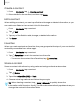User Manual
Table Of Contents
- Samsung Galaxy S21 FE 5G User manual
- Contents
- Getting started
- Galaxy S21 FE
- Set up your device
- Start using your device
- Turn on your device
- Use the Setup Wizard
- Bring data from an old device
- Lock or unlock your device
- Side key settings
- Accounts
- Set up voicemail
- Navigation
- Navigation bar
- Customize your home screen
- Bixby
- Modes and Routines
- Digital wellbeing and parental controls
- Always On Display
- Biometric security
- Multi window
- Edge panels
- Enter text
- Camera and Gallery
- Apps
- Settings
- Access Settings
- Connections
- Sounds and vibration
- Notifications
- Display
- Dark mode
- Screen brightness
- Motion smoothness
- Eye comfort shield
- Screen mode
- Font size and style
- Screen zoom
- Full screen apps
- Camera cutout
- Screen timeout
- Accidental touch protection
- Touch sensitivity
- Show charging information
- Screen saver
- Lift to wake
- Double tap to turn on screen
- Double tap to turn off screen
- Keep screen on while viewing
- One‑handed mode
- Lock screen and security
- Screen lock types
- Find My Mobile
- Google Play Protect
- Security update
- Permission manager
- Controls and alerts
- Samsung Privacy
- Google Privacy
- Samsung Pass
- Secure Folder
- Private Share
- Samsung Blockchain Keystore
- Install unknown apps
- Password for factory data reset
- Set up SIM card lock
- View passwords
- Device administration
- Credential storage
- Advanced security settings
- Location
- Accounts
- Device maintenance
- Accessibility
- Other settings
- Learn more
- Legal information
Browser tabs
Use tabs to view multiple webpages at the same time.
◌
From Internet, tap Tabs > New tab.
•
To close a tab, tap Tabs > Close tab.
Create a Bookmark
Bookmark your favorite webpages to quickly access them.
◌
From Internet, tap Add to bookmarks to save the open webpage.
Open a Bookmark
Quickly launch a webpage from the Bookmarks page.
1.
From Internet, tap Bookmarks.
2. Tap a bookmark entry.
Save a webpage
There are several options to save a webpage in the Samsung Internet app.
◌
From Internet, tap Tools > Add page to for the following options:
•
Bookmarks: Add the webpage to your Bookmark list.
•
Quick access: View a list of commonly accessed or saved webpages.
•
Home screen: Create a shortcut to the webpage on your Home screen.
•
Saved pages: Save the webpage content on your device so that you can
access it offline.
View history
To view a list of recently visited webpages:
◌
From Internet, tap Tools > History.
TIPTo clear your browsing history, tap More options > Clear history.
78
Apps