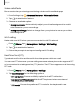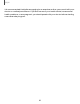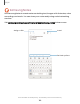User Manual
Table Of Contents
- Samsung Galaxy S21 FE 5G User manual
- Contents
- Getting started
- Galaxy S21 FE
- Set up your device
- Start using your device
- Turn on your device
- Use the Setup Wizard
- Bring data from an old device
- Lock or unlock your device
- Side key settings
- Accounts
- Set up voicemail
- Navigation
- Navigation bar
- Customize your home screen
- Bixby
- Digital wellbeing and parental controls
- Always On Display
- Biometric security
- Mobile continuity
- Multi window
- Edge panels
- Enter text
- Emergency mode
- Camera and Gallery
- Apps
- Settings
- Access Settings
- Connections
- Sounds and vibration
- Notifications
- Display
- Dark mode
- Screen brightness
- Motion smoothness
- Eye comfort shield
- Screen mode
- Font size and style
- Screen zoom
- Full screen apps
- Screen timeout
- Accidental touch protection
- Touch sensitivity
- Show charging information
- Screen saver
- Lift to wake
- Double tap to turn on screen
- Double tap to turn off screen
- Keep screen on while viewing
- One‑handed mode
- Lock screen and security
- Screen lock types
- Google Play Protect
- Security update
- Find My Mobile
- Find My Device
- Samsung Pass
- Secure Folder
- Private Share
- Samsung Blockchain Keystore
- Install unknown apps
- Password for factory data reset
- Set up SIM card lock
- View passwords
- Device administration
- Credential storage
- Advanced security settings
- Permission manager
- Controls and alerts
- Samsung Privacy
- Google Privacy
- Location
- Accounts
- Device maintenance
- Accessibility
- Other settings
- Learn more
- Legal information
Apps
Calls
The Phone app allows you to make and answer calls from the Home screen, Recents
tab, Contacts and more.
Make a call
Use your phone to make and answer calls from a Home screen.
◌
From Phone, enter a number on the keypad and tap Call.
•
Tap Keypad if the keypad is not displayed.
Make a call from Recents
All incoming, outgoing, and missed calls are recorded in the Call log.
1.
From
Phone, tap Recents to display a list of recent calls.
2.
Tap a contact, and then tap
Call.
Make a call from Contacts
Call a contact from the Contacts app.
◌
From Contacts, swipe your finger across a contact to the right to call the
contact.
Answer a call
When a call is received, the phone rings and the caller’s phone number or name is
displayed. If you are using an app, a pop-up screen is displayed for the incoming call.
◌
On the incoming call screen, drag Answer to the right to answer the call.
TIP On the incoming call pop-up screen, tap Answer to answer the call.
91