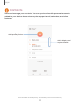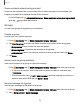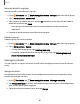User Manual
Table Of Contents
- Samsung Galaxy S21 FE 5G User manual
- Contents
- Getting started
- Galaxy S21 FE
- Set up your device
- Start using your device
- Turn on your device
- Use the Setup Wizard
- Bring data from an old device
- Lock or unlock your device
- Side key settings
- Accounts
- Set up voicemail
- Navigation
- Navigation bar
- Customize your home screen
- Bixby
- Digital wellbeing and parental controls
- Always On Display
- Biometric security
- Mobile continuity
- Multi window
- Edge panels
- Enter text
- Emergency mode
- Camera and Gallery
- Apps
- Settings
- Access Settings
- Connections
- Sounds and vibration
- Notifications
- Display
- Dark mode
- Screen brightness
- Motion smoothness
- Eye comfort shield
- Screen mode
- Font size and style
- Screen zoom
- Full screen apps
- Screen timeout
- Accidental touch protection
- Touch sensitivity
- Show charging information
- Screen saver
- Lift to wake
- Double tap to turn on screen
- Double tap to turn off screen
- Keep screen on while viewing
- One‑handed mode
- Lock screen and security
- Screen lock types
- Google Play Protect
- Security update
- Find My Mobile
- Find My Device
- Samsung Pass
- Secure Folder
- Private Share
- Samsung Blockchain Keystore
- Install unknown apps
- Password for factory data reset
- Set up SIM card lock
- View passwords
- Device administration
- Credential storage
- Advanced security settings
- Permission manager
- Controls and alerts
- Samsung Privacy
- Google Privacy
- Location
- Accounts
- Device maintenance
- Accessibility
- Other settings
- Learn more
- Legal information
Apps
Add calendars
Add your accounts to the Calendar app.
1.
From
Calendar, tap Navigation drawer.
2.
Tap Manage calendars >
Add account and select an account type.
3. Enter your account information and follow the prompts.
TIP Accounts may also support email, contacts, and other features.
Calendar alert style
Alerts from the Calendar app can be set to different styles.
1.
From
Calendar, tap Navigation drawer > Calendar settings > Alert style.
The following options are available:
•
Light: Receive a notification and hear a short sound.
•
Medium: Get a full screen alert and hear a short sound.
•
Strong: Get a full-screen alert and ring sound that persist until dismissed.
2. Depending on the alert style selected above, the following sound options are
available:
•
Short sound: Choose the alert sound for Light or Medium alert styles.
•
Long sound: Choose the alert sound for the Strong alert style.
Create an event
Use your Calendar to create events.
1.
From
Calendar, tap Add event to add an event.
2. Enter details for the event, and then tap Save.
Delete an event
Delete events from your Calendar.
1.
From
Calendar, tap an event, and tap again to edit it.
2.
Tap
Delete, and confirm when prompted.
71