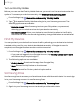User Manual
Table Of Contents
- Samsung Galaxy S21 FE 5G User manual
- Contents
- Getting started
- Galaxy S21 FE
- Set up your device
- Start using your device
- Turn on your device
- Use the Setup Wizard
- Bring data from an old device
- Lock or unlock your device
- Side key settings
- Accounts
- Set up voicemail
- Navigation
- Navigation bar
- Customize your home screen
- Bixby
- Digital wellbeing and parental controls
- Always On Display
- Biometric security
- Mobile continuity
- Multi window
- Edge panels
- Enter text
- Emergency mode
- Camera and Gallery
- Apps
- Settings
- Access Settings
- Connections
- Sounds and vibration
- Notifications
- Display
- Dark mode
- Screen brightness
- Motion smoothness
- Eye comfort shield
- Screen mode
- Font size and style
- Screen zoom
- Full screen apps
- Screen timeout
- Accidental touch protection
- Touch sensitivity
- Show charging information
- Screen saver
- Lift to wake
- Double tap to turn on screen
- Double tap to turn off screen
- Keep screen on while viewing
- One‑handed mode
- Lock screen and security
- Screen lock types
- Google Play Protect
- Security update
- Find My Mobile
- Find My Device
- Samsung Pass
- Secure Folder
- Private Share
- Samsung Blockchain Keystore
- Install unknown apps
- Password for factory data reset
- Set up SIM card lock
- View passwords
- Device administration
- Credential storage
- Advanced security settings
- Permission manager
- Controls and alerts
- Samsung Privacy
- Google Privacy
- Location
- Accounts
- Device maintenance
- Accessibility
- Other settings
- Learn more
- Legal information
Credential storage
You can manage the trusted security certificates installed on your device, which
verify the identity of servers for secure connections.
◌
From Settings, tap Biometrics and security > Other security settings for the
following options:
•
View security certificates: Display certificates in your device’s ROM and other
certificates you have installed.
•
User certificates: View user certificates that identify your device.
•
Install from device/phone storage: Install a new certificate from storage.
•
Clear credentials: Erase credential contents from the device and reset the
password.
•
Certificate management app: Select a certification management app for
credential contents.
Advanced security settings
You can use these options to configure advanced security settings to better protect
your device.
◌
From Settings, tap Biometrics and security > Other security settings for the
following options:
•
Trust agents: Allow trusted devices to perform selected actions when
connected.
–
This option is only displayed when a lock screen is turned on. For more
information, see Set a secure screen lock.
•
Pin windows: Pin an app on your device screen, which prevents access to
other features of your device.
•
Security policy updates: Keep your device secure by checking for security
updates.
140
Settings