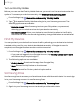User Manual
Table Of Contents
- Samsung Galaxy S21 FE 5G User manual
- Contents
- Getting started
- Galaxy S21 FE
- Set up your device
- Start using your device
- Turn on your device
- Use the Setup Wizard
- Bring data from an old device
- Lock or unlock your device
- Side key settings
- Accounts
- Set up voicemail
- Navigation
- Navigation bar
- Customize your home screen
- Bixby
- Digital wellbeing and parental controls
- Always On Display
- Biometric security
- Mobile continuity
- Multi window
- Edge panels
- Enter text
- Emergency mode
- Camera and Gallery
- Apps
- Settings
- Access Settings
- Connections
- Sounds and vibration
- Notifications
- Display
- Dark mode
- Screen brightness
- Motion smoothness
- Eye comfort shield
- Screen mode
- Font size and style
- Screen zoom
- Full screen apps
- Screen timeout
- Accidental touch protection
- Touch sensitivity
- Show charging information
- Screen saver
- Lift to wake
- Double tap to turn on screen
- Double tap to turn off screen
- Keep screen on while viewing
- One‑handed mode
- Lock screen and security
- Screen lock types
- Google Play Protect
- Security update
- Find My Mobile
- Find My Device
- Samsung Pass
- Secure Folder
- Private Share
- Samsung Blockchain Keystore
- Install unknown apps
- Password for factory data reset
- Set up SIM card lock
- View passwords
- Device administration
- Credential storage
- Advanced security settings
- Permission manager
- Controls and alerts
- Samsung Privacy
- Google Privacy
- Location
- Accounts
- Device maintenance
- Accessibility
- Other settings
- Learn more
- Legal information
Turn on Find My Mobile
Before you can use the Find My Mobile feature, you must turn it on and customize the
options. To access your device remotely, visit findmymobile.samsung.com.
1.
From Settings, tap Biometrics and security > FindMy Mobile.
2.
Tap to enable Find My Mobile and log in to your Samsung account. The
following options are available:
•
Remote unlock: Allow Samsung to store your PIN, pattern, or password,
allowing you to unlock and control your device remotely.
•
Send last location: Allow your device to send its last location to the Find My
Mobile server when the remaining battery charge falls below a certain level.
Find My Device
You can protect your device from loss or theft by allowing your device to be locked,
tracked online, and for your data to be deleted remotely. A Google Account is
required, and Google location service must be turned on.
1.
From Settings, tap Biometrics and security > Find My Device.
•
If you are not logged in to a Google Account, tap Find My Device won’t work
and follow the prompts to sign in.
2. The following options are available:
•
Find My Device: Download the app from Google Play.
•
Web: Access Find My Device on the Internet.
•
Google: Search for “find my device” topics online.
Samsung Pass
Use Samsung Pass to access your favorite services with biometric data. You must sign
in to your Samsung account to use Samsung Pass.
1.
From Settings, tap Biometrics and security > Samsung Pass.
2. Sign in to your Samsung account and add your biometric data.
137
Settings