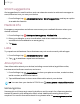User Manual
Table Of Contents
- Samsung Galaxy S21 FE 5G User manual
- Contents
- Getting started
- Galaxy S21 FE
- Set up your device
- Start using your device
- Turn on your device
- Use the Setup Wizard
- Bring data from an old device
- Lock or unlock your device
- Side key settings
- Accounts
- Set up voicemail
- Navigation
- Navigation bar
- Customize your home screen
- Bixby
- Modes and Routines
- Digital wellbeing and parental controls
- Always On Display
- Biometric security
- Multi window
- Edge panels
- Enter text
- Camera and Gallery
- Apps
- Settings
- Access Settings
- Connections
- Sounds and vibration
- Notifications
- Display
- Dark mode
- Screen brightness
- Motion smoothness
- Eye comfort shield
- Screen mode
- Font size and style
- Screen zoom
- Full screen apps
- Camera cutout
- Screen timeout
- Accidental touch protection
- Touch sensitivity
- Show charging information
- Screen saver
- Lift to wake
- Double tap to turn on screen
- Double tap to turn off screen
- Keep screen on while viewing
- One‑handed mode
- Lock screen and security
- Screen lock types
- Find My Mobile
- Google Play Protect
- Security update
- Permission manager
- Controls and alerts
- Samsung Privacy
- Google Privacy
- Samsung Pass
- Secure Folder
- Private Share
- Samsung Blockchain Keystore
- Install unknown apps
- Password for factory data reset
- Set up SIM card lock
- View passwords
- Device administration
- Credential storage
- Advanced security settings
- Location
- Accounts
- Device maintenance
- Accessibility
- Other settings
- Learn more
- Legal information
Advanced settings
You can customize additional accessibility features and services for your device.
TIPAdditional accessibility apps may be downloaded from the Google Play store.
Accessibility shortcuts
◌
From Settings, tap Accessibility > Advanced settings and tap an option:
•
Accessibility button: Choose an accessibility shortcut for the Accessibility
button.
•
Side and Volume up keys:Configure selected Accessibility features to open
by quickly pressing the Side and Volume up keys and Volume up keys at the
same time.
•
Volume up and down keys:Configure selected services to turn on when you
press and hold the Volume up and Volume down keys for three seconds.
Notifications
◌
From Settings, tap Accessibility > Advanced settings and tap an option:
•
Flash notification:Flash either the camera light or the screen when you
receive notifications or when alarms sound.
•
Time to take action: Choose how long to show messages that ask you to take
action, but are visible only temporarily (like notifications).
Installed apps
You can install additional assistance services for your device.
◌
From Settings, tap Accessibility > Installed apps.
NOTEAdditional accessibility services are listed and configured here after they
are installed.
155
Settings