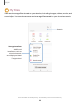User Manual
Table Of Contents
- Samsung Galaxy S21 FE 5G User manual
- Contents
- Getting started
- Galaxy S21 FE
- Set up your device
- Start using your device
- Turn on your device
- Use the Setup Wizard
- Bring data from an old device
- Lock or unlock your device
- Side key settings
- Accounts
- Set up voicemail
- Navigation
- Navigation bar
- Customize your home screen
- Bixby
- Digital wellbeing and parental controls
- Always On Display
- Biometric security
- Mobile continuity
- Multi window
- Edge panels
- Enter text
- Emergency mode
- Camera and Gallery
- Apps
- Settings
- Access Settings
- Connections
- Sounds and vibration
- Notifications
- Display
- Dark mode
- Screen brightness
- Motion smoothness
- Eye comfort shield
- Screen mode
- Font size and style
- Screen zoom
- Full screen apps
- Screen timeout
- Accidental touch protection
- Touch sensitivity
- Show charging information
- Screen saver
- Lift to wake
- Double tap to turn on screen
- Double tap to turn off screen
- Keep screen on while viewing
- One‑handed mode
- Lock screen and security
- Screen lock types
- Google Play Protect
- Security update
- Find My Mobile
- Find My Device
- Samsung Pass
- Secure Folder
- Private Share
- Samsung Blockchain Keystore
- Install unknown apps
- Password for factory data reset
- Set up SIM card lock
- View passwords
- Device administration
- Credential storage
- Advanced security settings
- Permission manager
- Controls and alerts
- Samsung Privacy
- Google Privacy
- Location
- Accounts
- Device maintenance
- Accessibility
- Other settings
- Learn more
- Legal information
Apps
Delete conversations
You can remove your conversion history by deleting conversations.
1.
From
Messages, tap More options > Delete.
2. Tap each conversation you want to delete.
3.
Tap
Delete all, and confirm when prompted.
Send SOS messages
Send a message with your location to designated contacts when you are in an
emergency situation.
1.
From Settings, tap
Safety and emergency > Send SOS messages, and then tap
to enable this feature.
•
To choose the number of times to press the Side key to send an SOS message,
tap either 3 times or 4 times.
•
To choose a contact to automatically call after you send an SOS message,
tap Auto call someone.
•
To include a picture from your front and rear cameras, tap Attach pictures.
•
To include a five-second audio recording in your SOS message, tap Attach
audio recording.
•
To add recipients by creating new contacts or selecting from Contacts, tap
Send messages to.
2. Press the Side key quickly three or four times to send an SOS message.
Message settings
Configure the settings for text and multimedia messages.
◌
From Messages, tap More options > Settings.
86