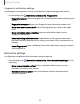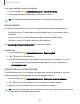User Manual
Table Of Contents
- Samsung Galaxy S21 FE 5G User manual
- Contents
- Getting started
- Galaxy S21 FE
- Set up your device
- Start using your device
- Turn on your device
- Use the Setup Wizard
- Bring data from an old device
- Lock or unlock your device
- Side key settings
- Accounts
- Set up voicemail
- Navigation
- Navigation bar
- Customize your home screen
- Bixby
- Digital wellbeing and parental controls
- Always On Display
- Biometric security
- Mobile continuity
- Multi window
- Edge panels
- Enter text
- Emergency mode
- Camera and Gallery
- Apps
- Settings
- Access Settings
- Connections
- Sounds and vibration
- Notifications
- Display
- Dark mode
- Screen brightness
- Motion smoothness
- Eye comfort shield
- Screen mode
- Font size and style
- Screen zoom
- Full screen apps
- Screen timeout
- Accidental touch protection
- Touch sensitivity
- Show charging information
- Screen saver
- Lift to wake
- Double tap to turn on screen
- Double tap to turn off screen
- Keep screen on while viewing
- One‑handed mode
- Lock screen and security
- Screen lock types
- Google Play Protect
- Security update
- Find My Mobile
- Find My Device
- Samsung Pass
- Secure Folder
- Private Share
- Samsung Blockchain Keystore
- Install unknown apps
- Password for factory data reset
- Set up SIM card lock
- View passwords
- Device administration
- Credential storage
- Advanced security settings
- Permission manager
- Controls and alerts
- Samsung Privacy
- Google Privacy
- Location
- Accounts
- Device maintenance
- Accessibility
- Other settings
- Learn more
- Legal information
Getting started
Link your device to your computer
1.
From Settings, tap
Advanced features > Link to Windows.
2. Follow the prompts to connect your device to your PC.
TIP You can also enable this feature from the Quick settings menu.
Samsung DeX
Connect your device to a PC or TV for an enhanced multitasking experience.
•
Send DeX to your TV and keep using your device, or turn your device into a
trackpad.
•
Connect to a TV or monitor either wirelessly or with an HDMI cable.
•
Get DeX on your PC for quick and easy file transfers.
Visit samsung.com/us/explore/dex for more information.
Enable DeX
1.
From Settings, tap
Advanced features > Samsung DeX.
2.
Tap
to turn on the feature.
3. Follow the instructions on your device to connect to your monitor, TV, or PC.
•
If connecting to a PC, download the DeX app on to your computer at
samsungdex.com.
Call and text on other devices
This feature allows you to make and answer calls and text messages from your
Galaxy devices that are signed in to your Samsung account.
1.
From Settings, tap
Advanced features > Call & text on other devices.
2.
Tap
to turn on the feature. Connection occurs automatically.
3. Sign in to your Samsung account on your Galaxy devices.
TIP Move your contacts from your device to your Samsung account so you can
access them on all registered devices.
35