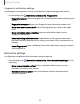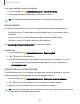User Manual
Table Of Contents
- Samsung Galaxy S21 FE 5G User manual
- Contents
- Getting started
- Galaxy S21 FE
- Set up your device
- Start using your device
- Turn on your device
- Use the Setup Wizard
- Bring data from an old device
- Lock or unlock your device
- Side key settings
- Accounts
- Set up voicemail
- Navigation
- Navigation bar
- Customize your home screen
- Bixby
- Digital wellbeing and parental controls
- Always On Display
- Biometric security
- Mobile continuity
- Multi window
- Edge panels
- Enter text
- Emergency mode
- Camera and Gallery
- Apps
- Settings
- Access Settings
- Connections
- Sounds and vibration
- Notifications
- Display
- Dark mode
- Screen brightness
- Motion smoothness
- Eye comfort shield
- Screen mode
- Font size and style
- Screen zoom
- Full screen apps
- Screen timeout
- Accidental touch protection
- Touch sensitivity
- Show charging information
- Screen saver
- Lift to wake
- Double tap to turn on screen
- Double tap to turn off screen
- Keep screen on while viewing
- One‑handed mode
- Lock screen and security
- Screen lock types
- Google Play Protect
- Security update
- Find My Mobile
- Find My Device
- Samsung Pass
- Secure Folder
- Private Share
- Samsung Blockchain Keystore
- Install unknown apps
- Password for factory data reset
- Set up SIM card lock
- View passwords
- Device administration
- Credential storage
- Advanced security settings
- Permission manager
- Controls and alerts
- Samsung Privacy
- Google Privacy
- Location
- Accounts
- Device maintenance
- Accessibility
- Other settings
- Learn more
- Legal information
Getting started
Mobile continuity
Access storage and other functions of your device across compatible mobile devices
and computers.
Link to Windows
Achieve mobile continuity between your Samsung device and Windows-based PCs.
Get instant access to your device’s photos, messages, and more on a PC by linking
your devices.
Pictures
•
Drag and drop pictures to Windows.
•
Open and edit pictures in the Your Photos app.
•
Share images with your contacts through Windows.
Messages (SMS/MMS)
•
MMS group messaging support.
•
Integration with Windows Emoji Picker.
•
Get a Windows pop-up when receiving a new message.
Notifications
•
See and manage phone notifications from your PC.
•
Exclude notifications from individual phone apps.
•
Get a Windows pop-up when receiving a new notification.
App mirroring
•
Live stream your phone screen on your PC.
•
Interact with your phone using the keyboard and mouse.
•
Use Windows Accessibility.
34