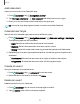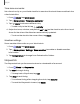User Manual
Table Of Contents
- Samsung Galaxy S21 FE 5G User manual
- Contents
- Getting started
- Galaxy S21 FE
- Set up your device
- Start using your device
- Turn on your device
- Use the Setup Wizard
- Bring data from an old device
- Lock or unlock your device
- Side key settings
- Accounts
- Set up voicemail
- Navigation
- Navigation bar
- Customize your home screen
- Bixby
- Digital wellbeing and parental controls
- Always On Display
- Biometric security
- Mobile continuity
- Multi window
- Edge panels
- Enter text
- Emergency mode
- Camera and Gallery
- Apps
- Settings
- Access Settings
- Connections
- Sounds and vibration
- Notifications
- Display
- Dark mode
- Screen brightness
- Motion smoothness
- Eye comfort shield
- Screen mode
- Font size and style
- Screen zoom
- Full screen apps
- Screen timeout
- Accidental touch protection
- Touch sensitivity
- Show charging information
- Screen saver
- Lift to wake
- Double tap to turn on screen
- Double tap to turn off screen
- Keep screen on while viewing
- One‑handed mode
- Lock screen and security
- Screen lock types
- Google Play Protect
- Security update
- Find My Mobile
- Find My Device
- Samsung Pass
- Secure Folder
- Private Share
- Samsung Blockchain Keystore
- Install unknown apps
- Password for factory data reset
- Set up SIM card lock
- View passwords
- Device administration
- Credential storage
- Advanced security settings
- Permission manager
- Controls and alerts
- Samsung Privacy
- Google Privacy
- Location
- Accounts
- Device maintenance
- Accessibility
- Other settings
- Learn more
- Legal information
Timer
Set a countdown timer for up to 99hours, 59minutes, and 59 seconds.
1.
From Clock, tap Timer.
2. Use the keypad and tap Hours, Minutes, and Seconds to set the Timer.
3. Tap Start to begin the Timer.
•
To temporarily stop the Timer, tap Pause. To continue, tap Resume.
•
To stop and reset the Timer, tap Cancel.
Preset timer
Name and save preset timers.
1.
From Clock, tap Timer > Add preset timer.
2. Configure the countdown time and timer name.
3. Tap Add to save the timer.
•
To edit a saved preset timer, tap More options > Edit preset timers.
Timer options
You can customize the Timer options.
1.
From Clock, tap Timer.
2.
Tap More options > Settings.
•
Sound: Choose a preloaded timer sound or add your own.
•
Vibration: Enable vibration for the timer.
•
Show mini timer:Show a pop-up window of the timer when the Clock app is
minimized.
General settings
View and configure settings for all Clock tools.
◌
From Clock, tap More options > Settings.
•
Customization Service: Sign in to your Samsung account to customize
personal content in supported apps.
•
About Clock:View the current software version and check for updates.
76
Apps