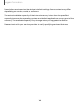User Manual
Table Of Contents
- Samsung Galaxy S21 FE 5G User manual
- Contents
- Getting started
- Galaxy S21 FE
- Set up your device
- Start using your device
- Turn on your device
- Use the Setup Wizard
- Bring data from an old device
- Lock or unlock your device
- Side key settings
- Accounts
- Set up voicemail
- Navigation
- Navigation bar
- Customize your home screen
- Bixby
- Digital wellbeing and parental controls
- Always On Display
- Biometric security
- Mobile continuity
- Multi window
- Edge panels
- Enter text
- Emergency mode
- Camera and Gallery
- Apps
- Settings
- Access Settings
- Connections
- Sounds and vibration
- Notifications
- Display
- Dark mode
- Screen brightness
- Motion smoothness
- Eye comfort shield
- Screen mode
- Font size and style
- Screen zoom
- Full screen apps
- Screen timeout
- Accidental touch protection
- Touch sensitivity
- Show charging information
- Screen saver
- Lift to wake
- Double tap to turn on screen
- Double tap to turn off screen
- Keep screen on while viewing
- One‑handed mode
- Lock screen and security
- Screen lock types
- Google Play Protect
- Security update
- Find My Mobile
- Find My Device
- Samsung Pass
- Secure Folder
- Private Share
- Samsung Blockchain Keystore
- Install unknown apps
- Password for factory data reset
- Set up SIM card lock
- View passwords
- Device administration
- Credential storage
- Advanced security settings
- Permission manager
- Controls and alerts
- Samsung Privacy
- Google Privacy
- Location
- Accounts
- Device maintenance
- Accessibility
- Other settings
- Learn more
- Legal information
Android Auto
Android Auto brings the most useful apps to your device screen or your compatible
car display in a format that makes it easy for you to keep your main focus on driving.
You can control features like navigation and maps, calls and text messages, and
music.
◌
From Settings, tap Advanced features > Android Auto.
Connect your device
Before you connect your device for the first time, turn on your car and allow time to
set up Android Auto.
1. Plug a USB cable into your vehicle’s USBport and plug the other end of the cable
into your device.
2. Your device may ask you to download the Android Auto app or update to the
newest version of the app. Follow the prompts and complete your setup.
3. On your car’s display select Android Auto and follow the prompts.
NOTE Your device’s Bluetooth is turned on automatically when Android Auto is
connected to your car through USB.
Dual Messenger
Use two separate accounts for the same app.
1.
From Settings, tap Advanced features > Dual Messenger.
2.
Tap next to supported apps to enable the feature for each app.
l
To select which contacts have access to the secondary messenger app, tap
Use separate contacts list.
162
Settings