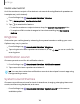User Manual
Table Of Contents
- Samsung Galaxy S21 FE 5G User manual
- Contents
- Getting started
- Galaxy S21 FE
- Set up your device
- Start using your device
- Turn on your device
- Use the Setup Wizard
- Bring data from an old device
- Lock or unlock your device
- Side key settings
- Accounts
- Set up voicemail
- Navigation
- Navigation bar
- Customize your home screen
- Bixby
- Digital wellbeing and parental controls
- Always On Display
- Biometric security
- Mobile continuity
- Multi window
- Edge panels
- Enter text
- Emergency mode
- Camera and Gallery
- Apps
- Settings
- Access Settings
- Connections
- Sounds and vibration
- Notifications
- Display
- Dark mode
- Screen brightness
- Motion smoothness
- Eye comfort shield
- Screen mode
- Font size and style
- Screen zoom
- Full screen apps
- Screen timeout
- Accidental touch protection
- Touch sensitivity
- Show charging information
- Screen saver
- Lift to wake
- Double tap to turn on screen
- Double tap to turn off screen
- Keep screen on while viewing
- One‑handed mode
- Lock screen and security
- Screen lock types
- Google Play Protect
- Security update
- Find My Mobile
- Find My Device
- Samsung Pass
- Secure Folder
- Private Share
- Samsung Blockchain Keystore
- Install unknown apps
- Password for factory data reset
- Set up SIM card lock
- View passwords
- Device administration
- Credential storage
- Advanced security settings
- Permission manager
- Controls and alerts
- Samsung Privacy
- Google Privacy
- Location
- Accounts
- Device maintenance
- Accessibility
- Other settings
- Learn more
- Legal information
System sounds and vibration
Customize your device's sounds and vibrations for actions like tapping the screen and
charging the device. Options may vary by carrier.
◌
From Settings, tap Sounds and vibration > System sound/vibration control for
the following options:
Sound
•
Touch interactions: Play tones when you touch or tap the screen to make
selections.
•
Screen lock/unlock: Play a sound when you lock or unlock the screen.
•
Charging: Play a sound when a charger is connected.
•
Dialing keypad: Play a tone when dialing numbers on the Phone keypad.
•
Samsung keyboard: Play a sound when typing with the Samsung keyboard.
Vibration
•
Touch interactions:Vibrate when you tap navigation buttons or touch and
hold items on the screen.
•
Dialing keypad: Vibrate when dialing numbers on the Phone keypad.
•
Navigation gestures: Vibrate when using gestures.
•
Charging: Vibrate when a charger is connected.
•
Samsung keyboard: Vibrate when typing with the Samsung keyboard.
•
Camera feedback: Vibrate when taking pictures, zooming, changing
shooting modes, and more.
Dolby Atmos
Enjoy Dolby Atmos quality when playing content that was specifically mixed for
Atmos. This feature may only be available with a headset connected.
◌
From Settings, tap Sounds and vibration > Sound qualityand effects for the
following options:
•
Dolby Atmos: Experience breakthrough audio that flows above and around
you.
•
Dolby Atmos for gaming:Apply Dolby Atmos optimized for gaming.
124
Settings