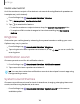User Manual
Table Of Contents
- Samsung Galaxy S21 FE 5G User manual
- Contents
- Getting started
- Galaxy S21 FE
- Set up your device
- Start using your device
- Turn on your device
- Use the Setup Wizard
- Bring data from an old device
- Lock or unlock your device
- Side key settings
- Accounts
- Set up voicemail
- Navigation
- Navigation bar
- Customize your home screen
- Bixby
- Digital wellbeing and parental controls
- Always On Display
- Biometric security
- Mobile continuity
- Multi window
- Edge panels
- Enter text
- Emergency mode
- Camera and Gallery
- Apps
- Settings
- Access Settings
- Connections
- Sounds and vibration
- Notifications
- Display
- Dark mode
- Screen brightness
- Motion smoothness
- Eye comfort shield
- Screen mode
- Font size and style
- Screen zoom
- Full screen apps
- Screen timeout
- Accidental touch protection
- Touch sensitivity
- Show charging information
- Screen saver
- Lift to wake
- Double tap to turn on screen
- Double tap to turn off screen
- Keep screen on while viewing
- One‑handed mode
- Lock screen and security
- Screen lock types
- Google Play Protect
- Security update
- Find My Mobile
- Find My Device
- Samsung Pass
- Secure Folder
- Private Share
- Samsung Blockchain Keystore
- Install unknown apps
- Password for factory data reset
- Set up SIM card lock
- View passwords
- Device administration
- Credential storage
- Advanced security settings
- Permission manager
- Controls and alerts
- Samsung Privacy
- Google Privacy
- Location
- Accounts
- Device maintenance
- Accessibility
- Other settings
- Learn more
- Legal information
Sounds and vibration
You can control the sounds and vibrations used to indicate notifications, screen
touches, and other interactions.
Sound mode| Vibrations| Volume| Ringtone| Notification sound| System sound
themes| System sounds and vibration| Dolby Atmos| Equalizer| UHQupscaler| Adapt
sound| Separate app sound
Sound mode
You can change the sound mode on your device without using the volume keys.
◌
From Settings, tap Sounds and vibration, and then choose a mode:
•
Sound: Use the sounds, vibrations, and volume levels you have chosen in
Sound settings for notifications and alerts.
–
Vibrate while ringing:Set your device to vibrate in addition to ringing when
you receive a call.
•
Vibrate: Use vibration only for notifications andalerts.
•
Mute: Set your device to make no sounds.
–
Temporary mute: Set a time limit for muting the device.
TIPUse the sound mode setting instead of the volume keys to change the sound
mode without losing your customized sound levels.
Mute with gestures
Quickly mute sounds by covering the screen or turning the device over.
◌
From Settings, tap Advanced features> Motions and gestures >Mute with
gestures, and tap to enable.
121
Settings