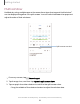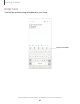User Manual
Table Of Contents
- Samsung Galaxy S21 FE 5G User manual
- Contents
- Getting started
- Galaxy S21 FE
- Set up your device
- Start using your device
- Turn on your device
- Use the Setup Wizard
- Bring data from an old device
- Lock or unlock your device
- Side key settings
- Accounts
- Set up voicemail
- Navigation
- Navigation bar
- Customize your home screen
- Bixby
- Modes and Routines
- Digital wellbeing and parental controls
- Always On Display
- Biometric security
- Multi window
- Edge panels
- Enter text
- Camera and Gallery
- Apps
- Settings
- Access Settings
- Connections
- Sounds and vibration
- Notifications
- Display
- Dark mode
- Screen brightness
- Motion smoothness
- Eye comfort shield
- Screen mode
- Font size and style
- Screen zoom
- Full screen apps
- Camera cutout
- Screen timeout
- Accidental touch protection
- Touch sensitivity
- Show charging information
- Screen saver
- Lift to wake
- Double tap to turn on screen
- Double tap to turn off screen
- Keep screen on while viewing
- One‑handed mode
- Lock screen and security
- Screen lock types
- Find My Mobile
- Google Play Protect
- Security update
- Permission manager
- Controls and alerts
- Samsung Privacy
- Google Privacy
- Samsung Pass
- Secure Folder
- Private Share
- Samsung Blockchain Keystore
- Install unknown apps
- Password for factory data reset
- Set up SIM card lock
- View passwords
- Device administration
- Credential storage
- Advanced security settings
- Location
- Accounts
- Device maintenance
- Accessibility
- Other settings
- Learn more
- Legal information
Edge panel position and style
You can change the position of the Edge handle.
◌
From Settings, tap Display > Edge panels >Handle for the following options:
•
Edge handle: Drag to change the position of the Edge handle along the
edge of the screen.
•
Position: Choose either Right or Left to set which side the Edge screen
displayson.
•
Lock handle position:Enable to prevent the handle position from being
moved when touched and held.
•
Style: Choose a color for the Edge handle.
•
Transparency: Drag the slider to adjust the transparency of the Edge handle.
•
Size: Drag the slider to adjust the size of the Edge handle.
•
Width: Drag the slider to adjust the width of the Edge handle.
•
Vibrate when handle is touched: Vibrate when the Edge handle is touched.
About Edge panels
You can view the current software version and license information for the Edge
panels feature.
◌
From Settings, tap Display > Edge panels > AboutEdge panels.
37
Getting started