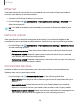User Manual
Table Of Contents
- Samsung Galaxy S21 FE 5G User manual
- Contents
- Getting started
- Galaxy S21 FE
- Set up your device
- Start using your device
- Turn on your device
- Use the Setup Wizard
- Bring data from an old device
- Lock or unlock your device
- Side key settings
- Accounts
- Set up voicemail
- Navigation
- Navigation bar
- Customize your home screen
- Bixby
- Modes and Routines
- Digital wellbeing and parental controls
- Always On Display
- Biometric security
- Multi window
- Edge panels
- Enter text
- Camera and Gallery
- Apps
- Settings
- Access Settings
- Connections
- Sounds and vibration
- Notifications
- Display
- Dark mode
- Screen brightness
- Motion smoothness
- Eye comfort shield
- Screen mode
- Font size and style
- Screen zoom
- Full screen apps
- Camera cutout
- Screen timeout
- Accidental touch protection
- Touch sensitivity
- Show charging information
- Screen saver
- Lift to wake
- Double tap to turn on screen
- Double tap to turn off screen
- Keep screen on while viewing
- One‑handed mode
- Lock screen and security
- Screen lock types
- Find My Mobile
- Google Play Protect
- Security update
- Permission manager
- Controls and alerts
- Samsung Privacy
- Google Privacy
- Samsung Pass
- Secure Folder
- Private Share
- Samsung Blockchain Keystore
- Install unknown apps
- Password for factory data reset
- Set up SIM card lock
- View passwords
- Device administration
- Credential storage
- Advanced security settings
- Location
- Accounts
- Device maintenance
- Accessibility
- Other settings
- Learn more
- Legal information
Notification sound
Choose a preset sound for all notification alerts.
1.
From Settings, tap Sounds and vibration > Notification sound.
2. Drag the slider to adjust the notification sound volume.
3. Tap a sound to hear a preview and select it.
TIPYou can also customize notifications sounds to be unique for each app using
the App settings menu.
System sound
Customize your device's sounds for actions like tapping the screen and charging the
device. Options may vary by service provider.
◌
From Settings, tap Sounds and vibration >System sound for the following
options:
•
System sound volume:Drag the slider to adjust the system volume.
•
System sound theme:Choose a sound theme to use for touch interactions,
charging, changing the sound mode, and Samsung Keyboard, and more.
•
Touch interactions: Play tones when you touch or tap the screen to make
selections.
•
Dialing keypad: Play a tone when dialing numbers on the Phone keypad.
•
Samsung keyboard: Play a sound when typing with the Samsung keyboard.
•
Charging: Play a sound when a charger is connected.
•
Screen lock/unlock: Play a sound when you lock or unlock the screen.
118
Settings