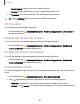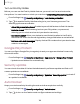User Manual
Table Of Contents
- Samsung Galaxy S21 FE 5G User Guide
- Contents
- Getting started
- Galaxy S21 FE
- Set up your device
- Start using your device
- Turn on your device
- Use the Setup Wizard
- Bring data from an old device
- Lock or unlock your device
- Side button settings
- Accounts
- Set up voicemail
- Navigation
- Navigation bar
- Customize your home screen
- Bixby
- Modes and Routines
- Digital wellbeing and parental controls
- Always On Display
- Biometric security
- Multi window
- Edge panels
- Enter text
- Camera and Gallery
- Apps
- Settings
- Access Settings
- Connections
- Sounds and vibration
- Notifications
- Display
- Dark mode
- Screen brightness
- Motion smoothness
- Eye comfort shield
- Screen mode
- Font size and style
- Screen zoom
- Full screen apps
- Camera cutout
- Screen timeout
- Accidental touch protection
- Touch sensitivity
- Show charging information
- Screen saver
- Lift to wake
- Double tap to turn on screen
- Double tap to turn off screen
- One‑handed mode
- Lock screen and security
- Accounts
- Device maintenance
- Accessibility
- Other settings
- Learn more
- Legal information
4. Configure the following screen lock options:
•
Extend unlock: Unlock your device automatically when trusted locations or
other devices have been detected. Asecure screen lock is required for this
feature.
•
Secure lock settings: Customize your secure lock settings. A secure screen
lock is required for this feature.
•
Lock screen:Tap to edit the items on and appearance of the Lock screen.
•
Widgets:Tap to edit the widgets that appear with the clock on the Lock
screen.
•
Touch and hold to edit:Choose whether to allow items on the Lock screen to
be edited by touching and holding them.
•
Always On Display: Enable the Always On Display screen. Learn more: Always
On Display
•
Roaming clock: Show the time both where you are and at home while you
are roaming.
•
About Lock screen: Update the Lockscreen’s software.
Account security
Sign in to your Samsung and Google accounts to keep your phone secure.
1.
From Settings, tap Security and privacy > Account security.
2. Tap either Samsung account security or Google Account security to sign in to
your account.
Lost device protection
You can protect your device from loss or theft by allowing your device to be locked,
tracked online, and for your data to be deleted remotely. A Samsung account is
required, and Google location service must be turned on in order to use Find My
Mobile. Learn more: samsung.com/us/support/owners/app/find-my-mobile
129
Settings