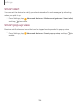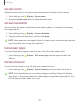User Manual
a:
a:
Settings
1
33
Notifications
You can prioritize and streamline app alerts by changing which apps send
notifications and how notifications alert you.
Manage notifications
| Cu
stomize app notifications
| Sm
art alert
| Sm
art pop-up view
Manage notifications
You can configure notifications from apps and services.
◌
From Settings, tap Notifications.
•
Suggest actions and replies: Get applicable suggestions for actions to
notifications and replies to messages.
•
Show snooze option: Get an option to snooze a notification for a later time.
•
App icon badges: Identify which apps have active notifications with badges
that appear on their icons. Tap to choose whether or not badges indicate the
number of unread notifications.
•
Status bar: Modify how many notifications appear on the Status bar.
•
Do not disturb: Block sounds and notifications while this mode is turned on.
Specify exceptions for people, apps, and alarms.
•
To block notifications from an app, tap
next to the app. Tap See all to
open the complete list of apps.
Customize app notifications
You can change notification settings for each app.
1.
From Settings, tap
Notifications > See all.
2. Tap an app for the following options:
• Show notifications: Receive notifications from this app.
• Categories: Configure notification options that are specific to this app.
• App icon badges: Show a badge on the icon when there are notifications.