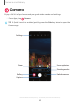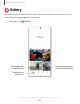User Manual
Table Of Contents
- Samsung Galaxy S20|S20+|S20 Ultra 5G User Manual
- Contents
- Getting started
- Galaxy S20 5G
- Galaxy S20+ 5G
- Galaxy S20 Ultra 5G
- Set up your device
- Start using your device
- Turn on your device
- Use the Setup Wizard
- Transfer data from an old device
- Lock or unlock your device
- Side key settings
- Accounts
- Set up voicemail
- Navigation
- Navigation bar
- Customize your home screen
- Samsung Free
- Bixby
- Digital wellbeing and parental controls
- Always On Display
- Biometric security
- Mobile continuity
- Multi window
- Edge panels
- Enter text
- Emergency mode
- Camera and Gallery
- Apps
- Settings
- Access Settings
- Connections
- Sounds and vibration
- Notifications
- Display
- Dark mode
- Screen brightness
- Motion smoothness
- Blue light filter
- Screen mode
- Font size and style
- Screen zoom
- Screen resolution
- Full screen apps
- Screen timeout
- Accidental touch protection
- Touch sensitivity
- Show charging information
- Screen saver
- Lift to wake
- Double tap to turn on screen
- Double tap to turn off screen
- Keep screen on while viewing
- One‑handed mode
- Lock screen and security
- Screen lock types
- Google Play Protect
- Security update
- Find My Mobile
- Samsung Pass
- Secure Folder
- Secure Wi-Fi
- Samsung Blockchain Keystore
- Install unknown apps
- Encrypt or decrypt SD card
- Password for factory data reset
- Set up SIM card lock
- View passwords
- Device administration
- Credential storage
- Advanced security settings
- Permission manager
- Samsung Privacy
- Location
- Accounts
- Device maintenance
- Accessibility
- Other settings
- Learn more
- Legal information
55
Camera a
nd Gallery
– Live focus video: Adjust the level of background blur in your videos so the
subject stands out.
– Pro video: Manually adjust the ISO sensitivity, exposure value, white
balance, and color tone while recording videos.
– Super slow-mo: Record videos at an extremely high frame rate for viewing
in high quality slow motion. You can play a specific section of each video
in slow motion after recording it.
– Slow motion: Record videos at a high frame rate for viewing in slow
motion.
– Hyperlapse: Create a time lapse video by recording at various frame rates.
The frame rate is adjusted depending on the scene being recorded and the
movement of the device.
AR Zone
Access all of your Augmented Reality (AR) features in one place.
◌
From Camera, swipe to More, and then tap AR Zone. The following features
are available:
•
AR Emoji Camera: Use the camera to create your My Emoji avatar.
•
AR Doodle: Enhance videos by adding line drawings or handwriting to your
environment. AR Doodle tracks faces and space so they move with you.
•
AR Emoji Studio: Use AR tools to create and customize your My Emoji avatar.
•
AR Emoji Stickers: Add AR stickers to your My Emoji avatar.
•
Deco Pic: Decorate photos or videos in real time with the camera.
•
3D scanner: Scan objects to create a 3D model (Galaxy S20+ 5G and S20 Ultra
5G only).
•
Picture Link: Add AR content to the things you see around you.