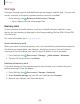User Manual
Table Of Contents
- Samsung Galaxy S20|S20+|S20 Ultra 5G User Manual
- Contents
- Getting started
- Galaxy S20 5G
- Galaxy S20+ 5G
- Galaxy S20 Ultra 5G
- Set up your device
- Start using your device
- Turn on your device
- Use the Setup Wizard
- Transfer data from an old device
- Lock or unlock your device
- Side key settings
- Accounts
- Set up voicemail
- Navigation
- Navigation bar
- Customize your home screen
- Samsung Free
- Bixby
- Digital wellbeing and parental controls
- Always On Display
- Biometric security
- Mobile continuity
- Multi window
- Edge panels
- Enter text
- Emergency mode
- Camera and Gallery
- Apps
- Settings
- Access Settings
- Connections
- Sounds and vibration
- Notifications
- Display
- Dark mode
- Screen brightness
- Motion smoothness
- Blue light filter
- Screen mode
- Font size and style
- Screen zoom
- Screen resolution
- Full screen apps
- Screen timeout
- Accidental touch protection
- Touch sensitivity
- Show charging information
- Screen saver
- Lift to wake
- Double tap to turn on screen
- Double tap to turn off screen
- Keep screen on while viewing
- One‑handed mode
- Lock screen and security
- Screen lock types
- Google Play Protect
- Security update
- Find My Mobile
- Samsung Pass
- Secure Folder
- Secure Wi-Fi
- Samsung Blockchain Keystore
- Install unknown apps
- Encrypt or decrypt SD card
- Password for factory data reset
- Set up SIM card lock
- View passwords
- Device administration
- Credential storage
- Advanced security settings
- Permission manager
- Samsung Privacy
- Location
- Accounts
- Device maintenance
- Accessibility
- Other settings
- Learn more
- Legal information
15
4
Settings
Storage
View your storage capacity and detailed usage by category and file type. You can also
mount, unmount, or format an optional memory card (not included).
◌
From Settings, tap Battery and device care > Storage.
•
Tap a category to view and manage files.
Memory card
Once an optional microSD memory card (not included) has been installed in your
device, the card memory is displayed in the Storage setting (Galaxy S20+ 5G and S20
Ultra 5G only).
For more information, see Set up your device.
Mount a memory card
When you install an optional memory card, it is automatically mounted (connected to
the device) and prepared for use. However, should you unmount the card without
removing it from the device, you need to mount it before it can be accessed.
1.
From Settings, tap
Device care > Storage > More options > Advanced.
2. Tap your SD card, and then tap Mount.
Remove a memory card
To prevent damage to information stored on the memory card, unmount the card
before removing it from the device.
1.
From Settings, tap
Device care > Storage > Advanced.
2. Under Portable storage, tap your SD card, and then tap Unmount.
3. Remove your memory card from the device.