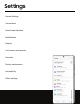User Manual
Table Of Contents
- Samsung Galaxy S20|S20+|S20 Ultra 5G User Manual
- Contents
- Getting started
- Galaxy S20 5G
- Galaxy S20+ 5G
- Galaxy S20 Ultra 5G
- Set up your device
- Start using your device
- Turn on your device
- Use the Setup Wizard
- Transfer data from an old device
- Lock or unlock your device
- Side key settings
- Accounts
- Set up voicemail
- Navigation
- Navigation bar
- Customize your home screen
- Samsung Free
- Bixby
- Digital wellbeing and parental controls
- Always On Display
- Biometric security
- Mobile continuity
- Multi window
- Edge panels
- Enter text
- Emergency mode
- Camera and Gallery
- Apps
- Settings
- Access Settings
- Connections
- Sounds and vibration
- Notifications
- Display
- Dark mode
- Screen brightness
- Motion smoothness
- Blue light filter
- Screen mode
- Font size and style
- Screen zoom
- Screen resolution
- Full screen apps
- Screen timeout
- Accidental touch protection
- Touch sensitivity
- Show charging information
- Screen saver
- Lift to wake
- Double tap to turn on screen
- Double tap to turn off screen
- Keep screen on while viewing
- One‑handed mode
- Lock screen and security
- Screen lock types
- Google Play Protect
- Security update
- Find My Mobile
- Samsung Pass
- Secure Folder
- Secure Wi-Fi
- Samsung Blockchain Keystore
- Install unknown apps
- Encrypt or decrypt SD card
- Password for factory data reset
- Set up SIM card lock
- View passwords
- Device administration
- Credential storage
- Advanced security settings
- Permission manager
- Samsung Privacy
- Location
- Accounts
- Device maintenance
- Accessibility
- Other settings
- Learn more
- Legal information
1
12
Apps
Google
Find online content with tools that learn what interests you. Turn on your
personalized feed to receive customized content.
Visit support.google.com/websearch to learn more.
Google Pay
Pay with your Android phone at participating stores and within mobile apps with
Google Pay
™
.
Visit support.google.com/pay to learn more.
Maps
Get directions and other location-based information. You must enable location
services to use Google Maps. For more information, see Location.
Visit support.google.com/maps to learn more.
Photos
Store and back up your photos and videos automatically to your Google Account with
Google Photos
™
.
Visit support.google.com/photos to learn more.
Play Movies & TV
Watch movies and TV shows purchased from Google Play. You can also view videos
saved on your device.
Visit play.google.com/store/movies to learn more.