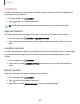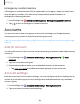User Manual
Table Of Contents
- Samsung Galaxy S20 5G| S20+ 5G|S20 Ultra 5G User Manual
- Contents
- Getting started
- Galaxy S20 Ultra 5G
- Galaxy S20+ 5G
- Galaxy S20 5G
- Set up your device
- Start using your device
- Turn on your device
- Use the Setup Wizard
- Bring data from an old device
- Lock or unlock your device
- Side key settings
- Accounts
- Set up voicemail
- Navigation
- Navigation bar
- Customize your home screen
- Samsung Free
- Bixby
- Digital wellbeing and parental controls
- Always On Display
- Biometric security
- Mobile continuity
- Multi window
- Edge panels
- Enter text
- Emergency mode
- Camera and Gallery
- Apps
- Settings
- Access Settings
- Connections
- Sounds and vibration
- Notifications
- Display
- Dark mode
- Screen brightness
- Motion smoothness
- Eye comfort shield
- Screen mode
- Font size and style
- Screen zoom
- Screen resolution
- Full screen apps
- Screen timeout
- Accidental touch protection
- Touch sensitivity
- Show charging information
- Screen saver
- Lift to wake
- Double tap to turn on screen
- Double tap to turn off screen
- Keep screen on while viewing
- One‑handed mode
- Lock screen and security
- Screen lock types
- Google Play Protect
- Security update
- Find My Mobile
- Find My Device
- Samsung Pass
- Secure Folder
- Private Share
- Install unknown apps
- Encrypt or decrypt SD card
- Set up SIM card lock
- View passwords
- Device administration
- Credential storage
- Advanced security settings
- Permission manager
- Controls and alerts
- Samsung Privacy
- Google Privacy
- Location
- Accounts
- Device maintenance
- Accessibility
- Other settings
- Learn more
- Legal information
0
0
0
Settings
Encrypt or decrypt SD card
You can encrypt your optional memory card (not included) to protect its data (Galaxy
S20+ 5G and S20 Ultra 5G only). This only allows the SD card information to be accessed
from your device with a password.
1.
From Settings, tap
Biometrics and security > Encrypt or decrypt SD card.
2. Tap Encrypt SD card and follow the prompts to encrypt all data on your memory
card.
NOTE Performing a Factory data reset on your device prevents it from accessing
an encrypted SD card. Before initiating a Factory data reset, make sure to
decrypt the installed SD card first.
Decrypt SD card
You can decrypt an optional memory card (not included) if it was encrypted by this
device. You may want to decrypt the memory card if you plan to use it with another
device or before performing a Factory data reset.
1.
From Settings, tap
Biometrics and security > Decrypt SD card.
2. Tap Decrypt SD card and follow the prompts to decrypt all data on your memory
card.
Set up SIM card lock
You can set up a PIN to lock your SIM card, which prevents unauthorized use of your
SIM card if someone attempts to use it in another device. Options may vary by carrier.
◌
From Settings, tap Biometrics and security > Other security settings > Set up SIM
card lock and follow the prompts.
•
Tap Lock SIM card to turn on the feature.
•
Tap Change SIM card PIN to create a new PIN.
141