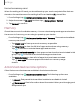User Manual
Table Of Contents
- Samsung Galaxy S10e|S10|S10+|S10 5G User Manual
- Contents
- Getting started
- Galaxy S10e
- Galaxy S10
- Galaxy S10+
- Galaxy S10 5G
- Set up your device
- Start using your device
- Turn on your device
- Use the Setup Wizard
- Bring data from an old device
- Lock or unlock your device
- Accounts
- Set up voicemail
- Navigation
- Navigation bar
- Customize your home screen
- Samsung Free
- Bixby
- Digital wellbeing and parental controls
- Always On Display
- Biometric security
- Mobile continuity
- Multi window
- Edge panels
- Enter text
- Emergency mode
- Camera and Gallery
- Apps
- Settings
- Access Settings
- Connections
- Sounds and vibration
- Notifications
- Display
- Dark mode
- Screen brightness
- Eye comfort shield
- Screen mode
- Font size and style
- Screen zoom
- Screen resolution
- Full screen apps
- Screen timeout
- Accidental touch protection
- Touch sensitivity
- Show charging information
- Screen saver
- Lift to wake
- Double tap to turn on screen
- Double tap to turn off screen
- Keep screen on while viewing
- One‑handed mode
- Lock screen and security
- Screen lock types
- Google Play Protect
- Security update
- Find My Mobile
- Find My Device
- Samsung Pass
- Secure Folder
- Private Share
- Samsung Blockchain Keystore
- Install unknown apps
- Encrypt or decrypt SD card
- Password for factory data reset
- Set up SIM card lock
- View passwords
- Device administration
- Credential storage
- Strong Protection
- Advanced security settings
- Permission manager
- Controls and alerts
- Samsung Privacy
- Google Privacy
- Location
- Accounts
- Device maintenance
- Accessibility
- Other settings
- Learn more
- Legal information
Troubleshooting
You can check for software updates and, if necessary, reset services on your device.
Software update/System updates
Check for and install available software updates for your device. Options may vary by
carrier.
◌
From Settings, tap Software update/System updates for the following options:
•
Check for updates: Manually check for software updates.
•
Check for software updates: Manually check for software updates.
•
Continue update: Resume an update that was interrupted.
•
Show software update history: View a list of all software updates on your
device.
•
Smart updates: Install security updates automatically.
•
Use software upgrade assistant: Install a tool to install system updates.
Reset
Reset device and network settings. You can also reset your device to its factory
defaults.
Reset all settings
You can reset your device to its factory default settings, which resets everything
except the security, language, and account settings. Personal data is not affected.
1.
From Settings, tap General management > Reset > Reset all settings.
2. Tap Reset settings, and confirm when prompted.
Reset network settings
You can reset Wi-Fi, mobile data, and Bluetooth settings with Reset network settings.
1.
From Settings, tap General management > Reset > Reset network settings.
2. Tap Reset settings, and confirm when prompted.
157
Settings