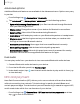User Manual
Table Of Contents
- Samsung Galaxy S10e|S10|S10+|S10 5G User Manual
- Contents
- Getting started
- Galaxy S10e
- Galaxy S10
- Galaxy S10+
- Galaxy S10 5G
- Set up your device
- Start using your device
- Turn on your device
- Use the Setup Wizard
- Bring data from an old device
- Lock or unlock your device
- Accounts
- Set up voicemail
- Navigation
- Navigation bar
- Customize your home screen
- Samsung Free
- Bixby
- Digital wellbeing and parental controls
- Always On Display
- Biometric security
- Mobile continuity
- Multi window
- Edge panels
- Enter text
- Emergency mode
- Camera and Gallery
- Apps
- Settings
- Access Settings
- Connections
- Sounds and vibration
- Notifications
- Display
- Dark mode
- Screen brightness
- Eye comfort shield
- Screen mode
- Font size and style
- Screen zoom
- Screen resolution
- Full screen apps
- Screen timeout
- Accidental touch protection
- Touch sensitivity
- Show charging information
- Screen saver
- Lift to wake
- Double tap to turn on screen
- Double tap to turn off screen
- Keep screen on while viewing
- One‑handed mode
- Lock screen and security
- Screen lock types
- Google Play Protect
- Security update
- Find My Mobile
- Find My Device
- Samsung Pass
- Secure Folder
- Private Share
- Samsung Blockchain Keystore
- Install unknown apps
- Encrypt or decrypt SD card
- Password for factory data reset
- Set up SIM card lock
- View passwords
- Device administration
- Credential storage
- Strong Protection
- Advanced security settings
- Permission manager
- Controls and alerts
- Samsung Privacy
- Google Privacy
- Location
- Accounts
- Device maintenance
- Accessibility
- Other settings
- Learn more
- Legal information
Mobile networks
Use Mobile networks to configure your device's ability to connect to mobile networks
and use mobile data. Options may vary by carrier.
◌
From Settings, tap Connections > Mobile networks.
•
Mobile data: Enable mobile data usage.
•
International data roaming: Change voice, text and data roaming settings for
international roaming.
•
Allow 2G service: Permit the use of 2G service in areas with limited cellular
coverage.
•
Data roaming access: Configure access to mobile networks while roaming.
•
Roaming state:Enable or disable data while roaming on other mobile
networks.
•
Signal strength: View mobile signal strength.
•
Network mode: You can select which network modes your mobile device
canuse.
•
Access Point Names: Choose or add APNs, which have the network settings
your device needs to connect to your provider.
•
Network operators: Choose available and preferred networks.
•
Mobile network diagnostics: Collect diagnostic and usage data for
troubleshooting.
•
Network extenders:Scan for cells that can extend your network connection.
TIPUse these features to help manage connection settings that may affect your
monthly bill.
Data usage
Check your current mobile and Wi-Fi data usage. You can also customize warnings
and limits.
◌
From Settings, tap Connections > Data usage.
118
Settings