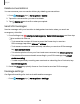User Manual
Table Of Contents
- Samsung Galaxy S10e|S10|S10+|S10 5G User Manual
- Contents
- Getting started
- Galaxy S10e
- Galaxy S10
- Galaxy S10+
- Galaxy S10 5G
- Set up your device
- Start using your device
- Turn on your device
- Use the Setup Wizard
- Bring data from an old device
- Lock or unlock your device
- Accounts
- Set up voicemail
- Navigation
- Navigation bar
- Customize your home screen
- Samsung Free
- Bixby
- Digital wellbeing and parental controls
- Always On Display
- Biometric security
- Mobile continuity
- Multi window
- Edge panels
- Enter text
- Emergency mode
- Camera and Gallery
- Apps
- Settings
- Access Settings
- Connections
- Sounds and vibration
- Notifications
- Display
- Dark mode
- Screen brightness
- Eye comfort shield
- Screen mode
- Font size and style
- Screen zoom
- Screen resolution
- Full screen apps
- Screen timeout
- Accidental touch protection
- Touch sensitivity
- Show charging information
- Screen saver
- Lift to wake
- Double tap to turn on screen
- Double tap to turn off screen
- Keep screen on while viewing
- One‑handed mode
- Lock screen and security
- Screen lock types
- Google Play Protect
- Security update
- Find My Mobile
- Find My Device
- Samsung Pass
- Secure Folder
- Private Share
- Samsung Blockchain Keystore
- Install unknown apps
- Encrypt or decrypt SD card
- Password for factory data reset
- Set up SIM card lock
- View passwords
- Device administration
- Credential storage
- Strong Protection
- Advanced security settings
- Permission manager
- Controls and alerts
- Samsung Privacy
- Google Privacy
- Location
- Accounts
- Device maintenance
- Accessibility
- Other settings
- Learn more
- Legal information
Share pages
Web pages can be shared with your contacts.
◌
From Internet, tap Tools > Share, and follow the prompts.
Secret mode
Pages viewed in secret mode are not listed in your browser history or search history,
and leave no traces (such as cookies) on your device. Secret tabs are a darker shade
than the normal tab windows.
Any downloaded files remain on your device after you close the secret tab.
◌
From Internet, tap Tabs > Turn on secret mode. Tap Start to begin
browsing in secret mode.
Secret mode settings
Require a password or biometric lock to use secret mode.
1.
From Internet, tap Tabs.
2.
Tap More options > Secret mode settings for the following options:
•
Use password: Create a password to enable secret mode.
•
Face: Use Face recognition to keep Secret mode private.
•
Fingerprints:Use Fingerprint scanner to keep Secret mode private.
•
Reset Secret mode: Erase your secret mode data and restore defaults.
Turn off secret mode
Disable secret mode and return to normal browsing.
◌
From Internet, tap Tabs > Turn off secret mode.
Internet settings
Modify settings associated with using the Internetapp.
◌
From Internet, tap Tools > Settings.
88
Apps