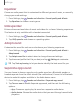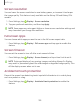User Manual
Table Of Contents
- Samsung Galaxy S10e|S10|S10+ User Manual
- Contents
- Getting started
- Galaxy S10e
- Galaxy S10
- Galaxy S10+
- Set up your device
- Start using your device
- Turn on your device
- Use the Setup Wizard
- Transfer data from an old device
- Lock or unlock your device
- Accounts
- Set up voicemail
- Navigation
- Navigation bar
- Customize your home screen
- Samsung Free
- Bixby
- Digital wellbeing and parental controls
- Always On Display
- Biometric security
- Mobile continuity
- Multi window
- Edge panels
- Enter text
- Emergency mode
- Camera and Gallery
- Apps
- Settings
- Access Settings
- Connections
- Sounds and vibration
- Notifications
- Display
- Dark mode
- Screen brightness
- Blue light filter
- Screen mode
- Font size and style
- Screen zoom
- Screen resolution
- Full screen apps
- Screen timeout
- Accidental touch protection
- Touch sensitivity
- Show charging information
- Screen saver
- Lift to wake
- Double tap to turn on screen
- Double tap to turn off screen
- Keep screen on while viewing
- One‑handed mode
- Lock screen and security
- Screen lock types
- Google Play Protect
- Security update
- Find My Mobile
- Find My Device
- Samsung Pass
- Secure Folder
- Secure Wi-Fi
- Samsung Blockchain Keystore
- Install unknown apps
- Encrypt or decrypt SD card
- Set up SIM card lock
- View passwords
- Device administration
- Credential storage
- Strong Protection
- Advanced security settings
- Permission manager
- Samsung Privacy
- Location
- Accounts
- Device maintenance
- Accessibility
- Other settings
- Learn more
- Legal information
Screen resolution
You can lower the screen resolution to save battery power, or increase it to sharpen
the image quality. This feature is only available on the Galaxy S10 and Galaxy S10+
models.
1.
From Settings, tap Display > Screen resolution.
2. Tap your preferred resolution, and then tap Apply.
NOTESome apps may not support higher or lower screen resolution settings and
may close when you change the resolution.
Full screen apps
You can choose which apps you want to use in the full screen aspect ratio.
◌
From Settings, tap Display > Full screen apps and tap apps to enable this
feature.
Screen timeout
You can set the screen to turn off after a set amount of time.
◌
From Settings, tap Display >Screen timeout, and tap a time limit to set it.
NOTEProlonged display of non-moving images, excluding Always On Display,
may result in permanent ghost-like afterimages or degraded image quality. Turn
off the display screen when not in use.
Accidental touch protection
Prevent the screen from detecting touch input while the device is in a dark place,
such as a pocket or a bag.
◌
From Settings, tap Display > Accidental touch protection to enable the
feature.
139
Settings