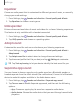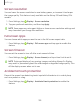User Manual
Table Of Contents
- Samsung Galaxy S10e|S10|S10+ User Manual
- Contents
- Getting started
- Galaxy S10e
- Galaxy S10
- Galaxy S10+
- Set up your device
- Start using your device
- Turn on your device
- Use the Setup Wizard
- Transfer data from an old device
- Lock or unlock your device
- Accounts
- Set up voicemail
- Navigation
- Navigation bar
- Customize your home screen
- Samsung Free
- Bixby
- Digital wellbeing and parental controls
- Always On Display
- Biometric security
- Mobile continuity
- Multi window
- Edge panels
- Enter text
- Emergency mode
- Camera and Gallery
- Apps
- Settings
- Access Settings
- Connections
- Sounds and vibration
- Notifications
- Display
- Dark mode
- Screen brightness
- Blue light filter
- Screen mode
- Font size and style
- Screen zoom
- Screen resolution
- Full screen apps
- Screen timeout
- Accidental touch protection
- Touch sensitivity
- Show charging information
- Screen saver
- Lift to wake
- Double tap to turn on screen
- Double tap to turn off screen
- Keep screen on while viewing
- One‑handed mode
- Lock screen and security
- Screen lock types
- Google Play Protect
- Security update
- Find My Mobile
- Find My Device
- Samsung Pass
- Secure Folder
- Secure Wi-Fi
- Samsung Blockchain Keystore
- Install unknown apps
- Encrypt or decrypt SD card
- Set up SIM card lock
- View passwords
- Device administration
- Credential storage
- Strong Protection
- Advanced security settings
- Permission manager
- Samsung Privacy
- Location
- Accounts
- Device maintenance
- Accessibility
- Other settings
- Learn more
- Legal information
Media volume limit
Limit the maximum output of the device’s volume while using Bluetooth speakers or
headphones (notincluded).
1.
From Settings, tap Sounds and vibration > Volume.
2.
Tap More options > Media volume limit.
3. Tap to enable this feature.
l To set the maximum output volume, drag the Custom volume limit slider.
l To require a PIN to make changes to the volume setting, tap Set volume
limitPIN.
Ringtone
Customize your call ringtone by choosing from preset sounds or adding your own.
1.
From Settings, tap Sounds and vibration > Ringtone.
2.
Tap a ringtone to hear a preview and select it, or tap Add to use an audio file
as a ringtone.
Notification sound
Choose a preset sound for all notification alerts.
1.
From Settings, tap Sounds and vibration > Notification sound.
2. Tap a sound to hear a preview and select it.
TIPYou can also customize notifications sounds to be unique for each app using
the App settings menu.
System sound
Choose a sound theme to use for touch interactions, charging, changing the sound
mode, and Samsung Keyboard, and more.
◌
From Settings, tap Sounds and vibration > System sound and choose an
available option.
131
Settings