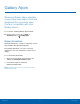User Manual
Table Of Contents
- SAMSUNG Galaxy S7 edge User Manual
- Table of Contents
- Getting Started
- Know Your Device
- Calling
- Applications
- Settings
- How to Use Settings
- Wi‑Fi
- Bluetooth
- Airplane Mode
- Mobile Hotspot and Tethering
- Data Usage
- Mobile Networks
- NFC and Payment
- More Connection Settings
- Smart Manager
- Applications Settings
- Sounds and Vibration
- Notifications
- Display
- Edge Screen Settings
- Advanced Features
- Wallpaper
- Themes
- Home Screen Settings
- Lock Screen and Security
- Privacy and Safety
- Easy Mode
- Accessibility
- Accounts
- Backup and Reset
- Language and Input
- Battery
- Storage
- Date and Time
- Help
- About Device
62
Memo
Applications
Memo
Use Memo to write and save
notes on your device.
Compose a Memo
You can create memos using the Memo app.
1. From a Home screen, tap Apps > Memo.
2. Tap Create memo and type a memo.
Available options include:
•
Category: Add or change the category.
•
Tasks: Add tasks.
•
Image: Insert an image into the memo.
•
Drawing: Create a drawing and add it to
the memo.
•
Voice: Use your voice to insert text into the
memo.
3. Tap Save when finished.
Edit Memos
You can make edits to Memos you create.
1. From a Home screen, tap Apps > Memo.
2. Tap a memo to view it.
3. Tap the content and make edits. When you are
finished, tap Save.
Browse Memos
You can browse memos you create.
► From a Home screen, tap Apps > Memo.
•
Browse memo entries by swiping up or down.
•
To search for a memo, tap Search.
Memo Options
You can edit, share, or manage Memos.
1. From a Home screen, tap Apps > Memo.
2. While browsing memos, tap More for the
following options:
•
Edit: Select notes to share, delete, or move.
•
Manage categories: Create and manage
categories to organize your memos.