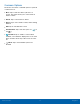User Manual
Table Of Contents
- SAMSUNG Galaxy S7 edge User Manual
- Table of Contents
- Getting Started
- Know Your Device
- Calling
- Applications
- Settings
- How to Use Settings
- Wi‑Fi
- Bluetooth
- Airplane Mode
- Mobile Hotspot and Tethering
- Data Usage
- Mobile Networks
- NFC and Payment
- More Connection Settings
- Smart Manager
- Applications Settings
- Sounds and Vibration
- Notifications
- Display
- Edge Screen Settings
- Advanced Features
- Wallpaper
- Themes
- Home Screen Settings
- Lock Screen and Security
- Privacy and Safety
- Easy Mode
- Accessibility
- Accounts
- Backup and Reset
- Language and Input
- Battery
- Storage
- Date and Time
- Help
- About Device
18
MultiWindow
Know Your Device
MultiWindow
Activate MultiWindow
Apps that support Multiwindow display together on
a split screen. You can switch between the apps,
adjust the size of their display on the screen, and
copy information from one app to the other.
Note: Multiwindow is not available for all apps.
1. From any screen, touch and hold Recent.
2. Tap two apps that support Multiwindow to open
them in split screen view.
- or -
If you are currently using an app that supports
Multiwindow, tap another app to add it in split
screen view.
Multitask by using multiple applications at the same time.
Window controls