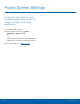User Manual
Table Of Contents
- SAMSUNG Galaxy S7 edge User Manual
- Table of Contents
- Getting Started
- Know Your Device
- Calling
- Applications
- Settings
- How to Use Settings
- Wi‑Fi
- Bluetooth
- Airplane Mode
- Mobile Hotspot and Tethering
- Data Usage
- Mobile Networks
- NFC and Payment
- More Connection Settings
- Smart Manager
- Applications Settings
- Sounds and Vibration
- Notifications
- Display
- Edge Screen Settings
- Advanced Features
- Wallpaper
- Themes
- Home Screen Settings
- Lock Screen and Security
- Privacy and Safety
- Easy Mode
- Accessibility
- Accounts
- Backup and Reset
- Language and Input
- Battery
- Storage
- Date and Time
- Help
- About Device
104
Lock Screen and Security
Settings
Credential Storage
Manage your security certificates. If a certificate
authority (CA) certificate gets compromised or
for some other reason you do not trust it, you can
disable or remove it.
1. From a Home screen, tap Apps >
Settings.
2. Tap Lock screen and security > Other security
settings for the following Credential storage
options:
•
Storage type: Select a storage location for
credential contents.
•
View security certificates: Display certificates
in your device’s ROM and other certificates
you have installed.
•
User certificates: View user certificates.
•
Install from device storage: Install a new
certificate from storage.
•
Clear credentials: Erase the credential
contents from the device and reset the
password.
Advanced Security Settings
Use these options to configure advanced security
settings.
1. From a Home screen, tap Apps >
Settings.
2. Tap Lock screen and security > Other security
settings for the following advanced options:
•
Trust agents: Perform selected actions when
trusted devices are connected.
-
To view Trust agents, set up a secured
screen lock (Password, PIN, Pattern, or
Fingerprints). For more information, see
Set a Screen Lock.
•
Pin windows: Pin an app on your device
screen, preventing access to other features of
your device.
•
Usage data access: View the applications that
can access your device’s usage history.
•
Notification access: View the applications
that can access notifications you receive on
your device.
•
Do not disturb permission: View which apps
have permission to change the Do not disturb
settings.