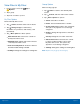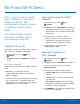User Manual
Access the Video Player
To access Video:
1. From a Home screen, tap Apps > Video.
2. Scroll through the videos stored on your device.
After a few seconds, each video thumbnail
begins playing a preview of the clip.
3. Tap a video to view it.
Use Pop-Up Player
Multitask with Pop-up player by transforming your
video player into a pop-up window. The video will
continue to play, and the pop-up window can be
resized or moved anywhere on the screen.
1. From a Home screen, tap Apps > Video.
2. Tap a video to view it.
3. Tap
Pop-up player to continue playing the
video in a floating window.
•
Drag the window to any location on the
screen.
•
Use two fingers to pinch or spread to resize
the floating window.
Change the Video Screen Size
You can change the size of the video during video
playback.
1. From a Home screen, tap Apps > Video.
2. Tap a video to view it.
3. Tap the screen ratio icon to cycle through the
screen size options:
Full-screen in ratio view: Enlarge the
video as much as possible without distortion.
•
Full-screen view: Use the entire screen,
which may cause some minor distortion.
•
Original size view: Play the video in its
original size.
•
Stretch to fit: Enlarge the video to fit the
screen without distortion.
•
Applications
70
Video Player