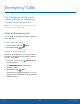User Manual
Apps Screen Options
1. From a Home screen, tap Apps.
2. Tap More options for these options:
•
Edit: Touch and hold an app icon then drag
itto:
Create folder to create a new folder.
-
App info to view information about this
app.
-
Disable to disable the app.
-
Uninstall to uninstall the app. Preloaded
apps cannot be uninstalled.
-
•
Create folder: Create a new folder to hold the
app shortcut.
•
Remove folder: Remove folders that you have
created. This option appears only if folders
have been created.
•
View as: Configure the Apps screen.
•
Downloaded apps: View apps that you have
downloaded.
•
Uninstall/disable apps: Uninstall an app that
you downloaded to your device, or disable
a preloaded app (preloaded apps cannot be
uninstalled). Touch Delete to remove or
disable the selected app.
•
Hide apps: Hide apps from the Apps screen.
•
Show disabled apps: Display disabled apps.
This option appears only if apps have been
disabled.
•
Show hidden apps: Display hidden apps. This
option appears only if apps have been hidden.
•
GALAXY Essentials: Galaxy Essentials is a
collection of specially chosen applications
available through Galaxy Apps. From Galaxy
Essentials, you can access and download a
collection of premium content, free of charge
•
Help: View information about your device.
Applications
34
Apps List