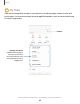User Manual
Table Of Contents
- Samsung Galaxy XCover6 Pro User Manual
- Contents
- Getting started
- Galaxy XCover6 Pro
- Set up your device
- Start using your device
- Turn on your device
- Use the Setup Wizard
- Bring data from an old device
- Lock or unlock your device
- XCover key settings
- Top key settings
- Side key settings
- Accounts
- Set up voicemail
- Navigation
- Navigation bar
- Customize your home screen
- Bixby
- Digital wellbeing and parental controls
- Biometric security
- Mobile continuity
- Multi window
- Edge panels
- Enter text
- Emergency mode
- Camera and Gallery
- Apps
- Settings
- Access Settings
- Connections
- Sounds and vibration
- Notifications
- Display
- Lock screen and security
- Screen lock types
- Google Play Protect
- Security update
- Find My Mobile
- Find My Device
- Samsung Pass
- Secure Folder
- Secure Wi-Fi
- Private Share
- Install unknown apps
- Encrypt SD card
- Set up SIM card lock
- View passwords
- Device administration
- Credential storage
- Advanced security settings
- Permission manager
- Controls and alerts
- Samsung Privacy
- Google Privacy
- Location
- Accounts
- Device maintenance
- Accessibility
- Other settings
- Learn more
- Legal information
0
e
e
<
James
v
Hi
10:59AM
Read
11:00AM
Sounds good
~
@'.)
+
©
□
Friday
,
June
17
Do
you
want
to
have lunch on
Thursday?
11
:00AM
Read
11
:00AM
~
Let's meet at 12:30
G
·1
1
1
1
•
,g,
®
1 2 3 4 5 6 7 8 9 0
Q
w E R T
y
u
0
p
A s D F G H J K L
◊
z X
C
V B N M 0
!#1
English
(US)
~
Ill
0
V
·-
·
Q
Apps
Messages
Keep in touch with your contacts by using the Messages app to share photos, send
emojis, or just say a quick hello. Options may vary by carrier.
◌
From Messages, tap Compose new message.
Record voice message
Open More options
Add attachments
Message search
To quickly locate a message, use the search feature.
1.
From
Messages, tap Search.
2.
Enter keywords in the Search field, and then tap
Search on the keyboard.
Devices and software are constantly evolving — the illustrations you see here are for reference only.
85