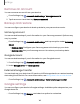User Manual
Table Of Contents
- Samsung Galaxy XCover6 Pro User Manual
- Contents
- Getting started
- Galaxy XCover6 Pro
- Set up your device
- Start using your device
- Turn on your device
- Use the Setup Wizard
- Bring data from an old device
- Lock or unlock your device
- XCover key settings
- Top key settings
- Side key settings
- Accounts
- Set up voicemail
- Navigation
- Navigation bar
- Customize your home screen
- Bixby
- Digital wellbeing and parental controls
- Biometric security
- Mobile continuity
- Multi window
- Edge panels
- Enter text
- Emergency mode
- Camera and Gallery
- Apps
- Settings
- Access Settings
- Connections
- Sounds and vibration
- Notifications
- Display
- Lock screen and security
- Screen lock types
- Google Play Protect
- Security update
- Find My Mobile
- Find My Device
- Samsung Pass
- Secure Folder
- Secure Wi-Fi
- Private Share
- Install unknown apps
- Encrypt SD card
- Set up SIM card lock
- View passwords
- Device administration
- Credential storage
- Advanced security settings
- Permission manager
- Controls and alerts
- Samsung Privacy
- Google Privacy
- Location
- Accounts
- Device maintenance
- Accessibility
- Other settings
- Learn more
- Legal information
+
•
•
•
Settings
Format
a memory card
When formatting an SD card, you should back up your music and photo files that are
stored on the card because formatting the SD card deletes ALL stored files.
1.
From Settings, tap
Battery and device care > Storage.
2.
Swipe the screen to SD card, and then tap
More options > Format.
3. Tap Format to confirm.
Memory
Check the amount of available memory. You can close background apps and reduce
the amount of memory you are using to speed up your device.
◌
From Settings, tap Battery and device care > Memory. The used and available
memory are shown.
•
Tap Clean now to free up as much memory as possible.
•
Tap View more to view the full list of apps and services using memory.
Tap
to include or exclude these apps and services.
•
Tap Apps not used recently to view apps and services that are included in this
group. Tap to include or exclude these apps and services.
•
Tap Excluded apps to view a list of apps that have been excluded.
Tap Add apps to choose apps to exclude from memory usage
checks.
•
Tap RAM Plus to select how much internal storage to use as virtual
memory to improve app performance.
Advanced device care options
Other Device care features are available in the Advanced menu.
◌
From Settings, tap Battery and device care. The following options are
available:
•
Search: Find panels that are either installed or available to install.
•
Care report: View information about the restart history and charging and
temperature tips.
146