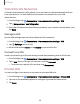User Manual
Table Of Contents
- Samsung Galaxy XCover6 Pro User Manual
- Contents
- Getting started
- Galaxy XCover6 Pro
- Set up your device
- Start using your device
- Turn on your device
- Use the Setup Wizard
- Bring data from an old device
- Lock or unlock your device
- XCover key settings
- Top key settings
- Side key settings
- Accounts
- Set up voicemail
- Navigation
- Navigation bar
- Customize your home screen
- Bixby
- Digital wellbeing and parental controls
- Biometric security
- Mobile continuity
- Multi window
- Edge panels
- Enter text
- Emergency mode
- Camera and Gallery
- Apps
- Settings
- Access Settings
- Connections
- Sounds and vibration
- Notifications
- Display
- Lock screen and security
- Screen lock types
- Google Play Protect
- Security update
- Find My Mobile
- Find My Device
- Samsung Pass
- Secure Folder
- Secure Wi-Fi
- Private Share
- Install unknown apps
- Encrypt SD card
- Set up SIM card lock
- View passwords
- Device administration
- Credential storage
- Advanced security settings
- Permission manager
- Controls and alerts
- Samsung Privacy
- Google Privacy
- Location
- Accounts
- Device maintenance
- Accessibility
- Other settings
- Learn more
- Legal information
+
Settings
SIM card manager
Your wireless carrier and service plan may support the ability to use a dual SIM (two
physical SIM cards) or an eSIM (embedded SIM) so that you can manage two mobile
accounts without carrying two devices. Options may vary by carrier.
Devices that support dual SIM contain two SIM card slots. It may also have a microSD
card slot for expandable memory if supported. Devices that support dual SIM will
receive software updates that enable the built-in dual SIM capability after launch.
Devices that support an eSIM can be programmed to work independently of the
physical SIM card in the device. This allows for either the eSIM or the physical SIM card
to be used for voice call/text and data. Devices that support eSIM will receive
software updates that enable the built-in eSIM capability after launch.
◌
From Settings, tap Connections > SIM card manager for the following options:
•
S
I
M cards: View, enable, disable, or rename installed physical SIM cards in your
device.
l
•
eSIMs: Tap
Add mobile plan to sign up for a new eSIM mobile plan or to add
a plan from an old device.
•
Preferred SIM card: When using multiple SIM cards, set a primary card to be
used for calls, texts, and data.
•
More SIM card settings: Tap to explore additional management options for
your SIM cards.
Mobile hotspot
Mobile hotspot uses your data plan to create a Wi-Fi network that can be used by
multiple devices.
1.
From Settings, tap
Connections > Mobile hotspot and tethering >
Mobile hotspot.
2.
Tap
to turn on Mobile hotspot.
3. On the devices you want to connect, activate Wi-Fi and select your device’s
Mobile hotspot. Enter the Mobile hotspot password to connect.
•
Connected devices are listed under the heading Connected devices.
116