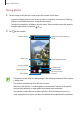User Manual
Apps and features
79
Taking photos
1
Tap the image on the preview screen where the camera should focus.
•
Spread two fingers apart on the screen to zoom in, and pinch to zoom out. Zooming
features are available only when using the rear camera.
•
To adjust the brightness of photos, tap the screen. When the adjustment bar appears,
drag the adjustment bar towards
or .
2
Tap to take a photo.
Camera settings
Take a photo.
Preview thumbnail
Shooting modes
Current mode
Scene optimiser button
Select a lens
Switch between
the front and rear
cameras.
Options for current shooting
mode
•
The preview screen may vary depending on the shooting mode and which camera
is being used.
•
The camera automatically shuts off when unused.
•
Make sure that the lens is not damaged or contaminated. Otherwise, the device
may not work properly in some modes that require high resolutions.
•
Your device’s camera features a wide-angle lens. Minor distortion may occur in
wide-angle photos or videos and does not indicate device performance problems.