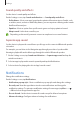User Manual
Table Of Contents
- Basics
- Read me first
- Device overheating situations and solutions
- Device layout and functions
- Charging the battery
- SIM or USIM card (nano-SIM card)
- Memory card (microSD card)
- Turning the device on and off
- Initial setup
- Samsung account
- Transferring data from your previous device (Smart Switch)
- Understanding the screen
- Notification panel
- Screen capture and screen record
- Entering text
- Apps and features
- Installing or uninstalling apps
- Phone
- Contacts
- Messages
- Internet
- Camera
- Gallery
- AR Zone
- Multi window
- Samsung Pay
- Samsung Health
- Samsung Notes
- Samsung Members
- Galaxy Shop
- Galaxy Wearable
- Calendar
- Reminder
- Radio
- Voice Recorder
- My Files
- Clock
- Calculator
- Game Launcher
- Game Booster
- Samsung Kids
- SmartThings
- Sharing content
- Music Share
- Smart View
- Link to Windows
- Samsung Global Goals
- Google apps
- Settings
- Introduction
- Samsung account
- Connections
- Sounds and vibration
- Notifications
- Display
- Wallpaper
- Themes
- Home screen
- Lock screen
- Biometrics and security
- Privacy
- Location
- Accounts and backup
- Advanced features
- Digital Wellbeing and parental controls
- Battery and device care
- Apps
- General management
- Accessibility
- Software update
- About phone
- Appendix
Settings
89
Sounds and vibration
Options
Change settings for various sounds on the device.
On the Settings screen, tap
Sounds and vibration
.
•
Sound mode
: Set the device to use sound mode, vibration mode, or silent mode.
•
Vibrate while ringing
: Set the device to vibrate and play a ringtone for incoming calls.
•
Temporary mute
: Set the device to use silent mode for a certain period.
•
Ringtone
: Change the call ringtone.
•
Notification sound
: Change the notification sound.
•
System sound
: Change the sound to use for certain actions, such as charging the device.
•
Volume
: Adjust the device’s volume level.
•
Call vibration pattern
: Change the call vibration pattern.
•
Notification vibration pattern
: Change the notification vibration pattern.
•
Vibration intensity
: Adjust the force of the vibration notification.
•
System sound/vibration control
: Set the device to sound or vibrate for actions, such as
controlling the touchscreen.
•
Sound quality and effects
: Set the device’s sound quality and effects. Refer to Sound
quality and effects
for more information.
•
Separate app sound
: Set the device to play media sound from a specific app separately
on the other audio device. Refer to
Separate app sound for more information.
Some features may not be available depending on the model.