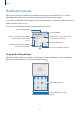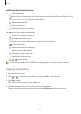User Manual
Table Of Contents
- Basics
- Read me first
- Device overheating situations and solutions
- Device layout and functions
- Charging the battery
- SIM or USIM card (nano-SIM card)
- Memory card (microSD card)
- Turning the device on and off
- Initial setup
- Samsung account
- Transferring data from your previous device (Smart Switch)
- Understanding the screen
- Notification panel
- Screen capture and screen record
- Entering text
- Apps and features
- Installing or uninstalling apps
- Phone
- Contacts
- Messages
- Internet
- Camera
- Gallery
- AR Zone
- Multi window
- Samsung Pay
- Samsung Health
- Samsung Notes
- Samsung Members
- Galaxy Shop
- Galaxy Wearable
- Calendar
- Reminder
- Radio
- Voice Recorder
- My Files
- Clock
- Calculator
- Game Launcher
- Game Booster
- Samsung Kids
- SmartThings
- Sharing content
- Music Share
- Smart View
- Link to Windows
- Samsung Global Goals
- Google apps
- Settings
- Introduction
- Samsung account
- Connections
- Sounds and vibration
- Notifications
- Display
- Wallpaper
- Themes
- Home screen
- Lock screen
- Biometrics and security
- Privacy
- Location
- Accounts and backup
- Advanced features
- Digital Wellbeing and parental controls
- Battery and device care
- Apps
- General management
- Accessibility
- Software update
- About phone
- Appendix
Basics
33
After capturing a screenshot, use the following options on the toolbar at the bottom of the
screen:
•
: Capture the current content and the hidden content on an elongated page, such as a
webpage. When you tap
, the screen will automatically scroll down and more content
will be captured.
•
: Write or draw on the screenshot or crop a portion from the screenshot. You can view
the cropped area in
Gallery
.
•
: Share the screenshot with others.
If the options are not visible on the captured screen, launch the
Settings
app, tap
Advanced features
→
Screenshots and screen recorder
, and then tap the
Screenshot
toolbar
switch to activate it.
Screen record
Record the screen while using your device.
1 Open the notification panel, swipe downwards, and then tap (
Screen recorder
) to
activate it.
2 Select a sound setting and tap
Start recording
.
After a countdown, recording will start.
•
To write or draw on the screen, tap .
3 When you are finished recording the video, tap .
You can view the video in
Gallery
.
To change the screen recorder settings, launch the
Settings
app and tap
Advanced
features
→
Screenshots and screen recorder
.