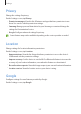User Manual
Table Of Contents
- Basics
- Read me first
- Device overheating situations and solutions
- Device layout and functions
- Charging the battery
- SIM or USIM card (nano-SIM card)
- Memory card (microSD card)
- Turning the device on and off
- Initial setup
- Samsung account
- Transferring data from your previous device (Smart Switch)
- Understanding the screen
- Notification panel
- Screen capture and screen record
- Entering text
- Apps and features
- Installing or uninstalling apps
- Phone
- Contacts
- Messages
- Internet
- Camera
- Gallery
- AR Zone
- Multi window
- Samsung Pay
- Samsung Health
- Samsung Notes
- Samsung Members
- Galaxy Shop
- Galaxy Wearable
- Calendar
- Reminder
- Radio
- Voice Recorder
- My Files
- Clock
- Calculator
- Game Launcher
- Game Booster
- Samsung Kids
- SmartThings
- Sharing content
- Music Share
- Smart View
- Link to Windows
- Samsung Global Goals
- Google apps
- Settings
- Introduction
- Samsung account
- Connections
- Sounds and vibration
- Notifications
- Display
- Wallpaper
- Themes
- Home screen
- Lock screen
- Biometrics and security
- Privacy
- Location
- Accounts and backup
- Advanced features
- Digital Wellbeing and parental controls
- Battery and device care
- Apps
- General management
- Accessibility
- Software update
- About phone
- Appendix
Settings
107
Privacy
Change the settings for privacy.
On the Settings screen, tap
Privacy
.
•
Permission manager
: View the list of features and apps that have permission to use
them. You can also edit the permission settings.
•
Samsung
: Manage personal data related to your Samsung account and change the
settings for Customisation Service.
•
Google
: Configure advanced settings for privacy.
Some features may not be available depending on the service provider or model.
Location
Change settings for location information permissions.
On the Settings screen, tap
Location
.
•
App permissions
: View the list of apps that have permission to access the device’s
location and edit the permission settings.
•
Improve accuracy
: Set the device to use the Wi-Fi or Bluetooth feature to increase the
accuracy of your location information, even when the features are deactivated.
•
Recent location requests
: View which apps request your current location information.
•
Location services
: View the location services your device is using.
Google
Configure settings for some features provided by Google.
On the Settings screen, tap
Google
.