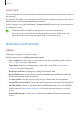User's Manual
Table Of Contents
- Basics
- Read me first
- Device overheating situations and solutions
- Device layout and functions
- Charging the battery
- SIM or USIM card (nano-SIM card)
- Memory card (microSD card)
- Turning the device on and off
- Initial setup
- Samsung account
- Transferring data from your previous device (Smart Switch)
- Understanding the screen
- Notification panel
- Entering text
- Apps and features
- Settings
- Appendix
Settings
72
Sound quality and effects
Set the device’s sound quality and effects.
On the Settings screen, tap
Sounds and vibration
→
Sound quality and effects
.
•
Dolby Atmos
: Select a surround sound mode optimized for various types of audio, such
as movies, music, and voice. With Dolby Atmos, you can experience moving audio sounds
that flow all around you.
•
Equalizer
: Select an option for a specific music genre and enjoy optimized sound.
•
Adapt sound
: Set the best sound for you.
Depending on the model, you must connect an earphone to use some features.
Notifications
Change the notification settings.
On the Settings screen, tap
Notifications
.
•
Suggest actions and replies
: Set the device to suggest actions and replies for
notifications.
•
Swipe left or right for snooze
: Set the device to show the notification snooze icon when
you swipe a notification to the left or right on the notification panel.
•
App icon badges
: Set the device to display a number or dot badge on apps that have
notifications.
•
Status bar
: Set how to display notification icons and whether to show the remaining
battery percentage on the status bar.
•
Do not disturb
: Set the device to mute all sounds except for allowed exceptions.
•
Recently sent
: View the apps that received recent notifications and change the
notification settings. To customize notification settings for more apps, tap
See all
→
→
All
and select an app from the apps list.