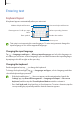User's Manual
Table Of Contents
- Basics
- Read me first
- Device overheating situations and solutions
- Device layout and functions
- Charging the battery
- SIM or USIM card (nano-SIM card)
- Memory card (microSD card)
- Turning the device on and off
- Initial setup
- Samsung account
- Transferring data from your previous device (Smart Switch)
- Understanding the screen
- Notification panel
- Entering text
- Apps and features
- Settings
- Appendix
Apps and features
40
Messages
Introduction
Send and view messages by conversation.
You may incur additional charges for sending or receiving messages when you are roaming.
Sending messages
1 Launch the
Messages
app and tap .
2 Add recipients and enter a message.
To record and send a voice message, tap and hold
, say your message, and then release
your finger. The recording icon appears only while the message input field is empty.
3 Tap to send the message.
Enter recipients.
Enter a message.
Enter stickers.
Attach files.
Recipient
Send the message.
Viewing messages
1 Launch the
Messages
app and tap
Conversations
.
2 On the messages list, select a contact or a phone number.
•
To reply to the message, tap the message input field, enter a message, and then tap .
•
To adjust the font size, spread two fingers apart or pinch on the screen.
Sorting messages
You can sort messages by category and manage them easily.
Launch the
Messages
app and tap
Conversations
→
New category
→
Add category
.
If the category option does not appear, tap
→
Settings
and tap the
Conversations
categories
switch to activate it.